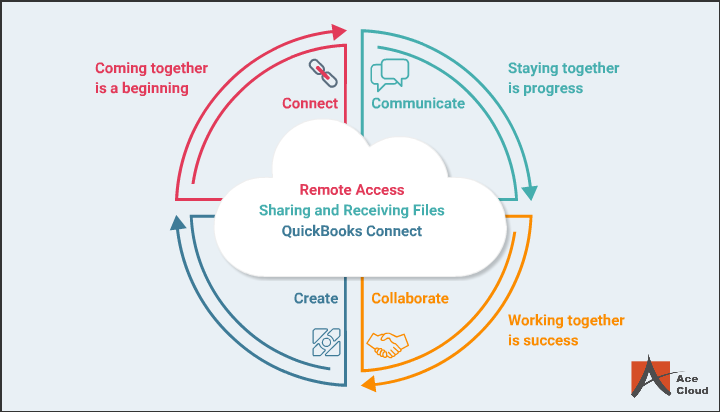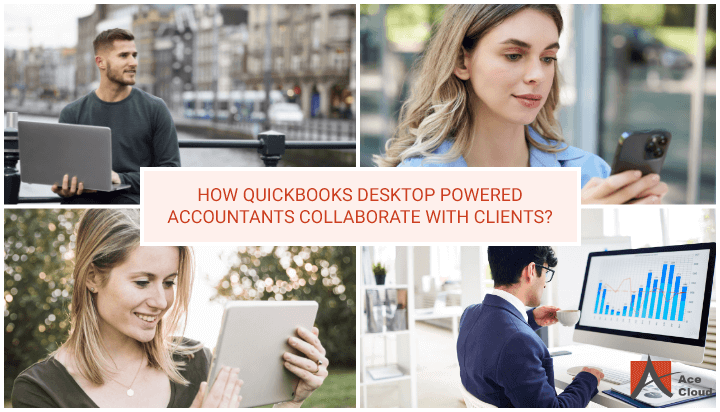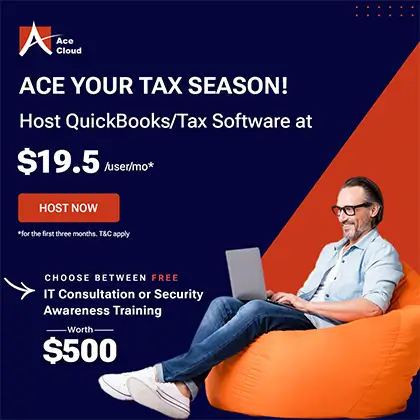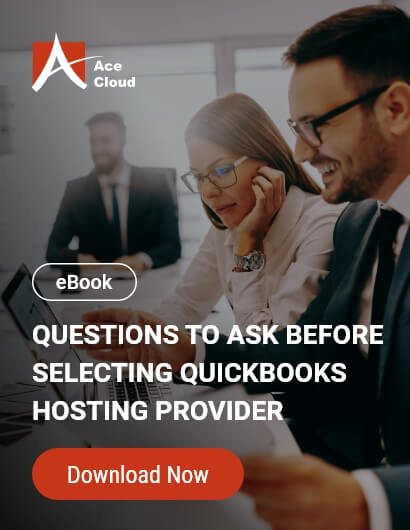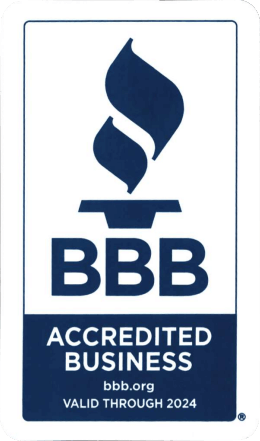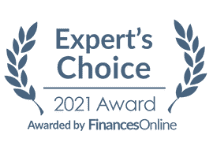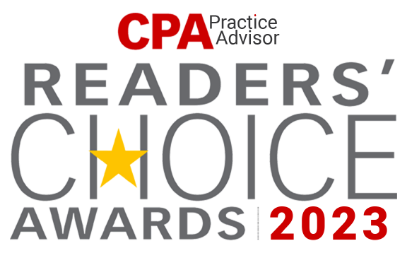Serving clients, getting more revenue in terms of business, and utilizing your quality time focusing on what you do best. It seems like wishful thinking for some organizations, isn’t it? Continuous collaboration between your firm and clients is the most important factor in achieving this.
As an accountant, collaborating with clients is integral to your job. Whether a solo practitioner or part of a larger firm, QuickBooks Desktop can help you streamline your workflow and work collaboratively with your clients.
When achieving success in the workplace, it’s imperative to work collaboratively and communicate effectively with colleagues, clients, and supervisors. Numerous studies have consistently shown that job collaboration enhances productivity, fosters a positive work environment, and boosts profitability.
But, before diving into the collaboration part, let’s first take a brief look around at QB’s available desktops versions:
QuickBooks Versions
- Enterprise: QuickBooks Enterprise is designed for larger businesses with more complex accounting needs. It offers advanced features like advanced inventory management, advanced pricing tools, and custom user permissions.
- QuickBooks POS: This version is designed specifically for retail businesses. It allows businesses to manage their inventory, sales, and customer data all in one place.
- QuickBooks Pro: QuickBooks Pro is more known and common among the accounting fraternity. Designed for small businesses, the Pro version is equipped with simple accounting functionalities. It offers features like invoicing, expense tracking, and basic reporting.
- QuickBooks Premier: QuickBooks Premier is a more advanced version. It offers features like industry-specific reporting, forecasting, and job costing.
- QuickBooks Accountant: This version is specifically for accounting professionals. It offers features like batch entry, journal entry, and working trial balance, which are useful for accountants who need to work with large amounts of data.
Let’s explore different ways accountants can collaborate with their clients.
Ways to Connect with Clients While Using QuickBooks Desktop
Remote access
One of the most significant advantages of using QB Accountant is accessing it remotely. This means you and your clients can access the software from any location, as long as you have an internet connection. You can work collaboratively with your clients in real-time without face-to-face meetings with remote access.
There are several ways to access accounting applications remotely. One option is to use a hosting service that specializes in hosting QuickBooks on the cloud. This allows you and your clients to access QuickBooks (multiple versions) from any device, including laptops, tablets, and smartphones. Another option is to use remote desktop software to access QuickBooks versions on a remote computer.
To set up QuickBooks Remote Access, follow these steps:
- Log in to your QuickBooks Remote Access account
- Install the QuickBooks Remote Access tool on your client’s computer
- Log in to your client’s computer using your QuickBooks Remote Access account
- Access your client’s files from your computer
The benefits of using QuickBooks Remote Access include increased flexibility and convenience. However, the drawbacks include potential security risks and slower performance due to the need for a stable internet connection.
Sharing access to QuickBooks Desktop
Another way to collaborate with clients is to share access to the software. This allows your clients to enter their financial data directly into the system, which saves time and reduces errors. You can set up different access levels for your clients, depending on their role in the accounting process. For example, you can give your clients view-only access to specific reports, or you can give them full access to enter and edit transactions.
To share access over QB, you can use the built-in user management features offered with the solution. This allows you to set up different user accounts for your clients and control what they can see and do in the software. You can also revoke access anytime, which is useful if a client is no longer working with you.
Sending and receiving files
QuickBooks Desktop has several features allowing you to share files with your clients. For example, you can use the built-in email feature to send reports, invoices, and documents directly from the dashboard. This is useful if you must send a report to a client for review or approval.
Another way to share files with your clients is to use a file-sharing service, such as Dropbox or Google Drive. This allows you and your clients to share files securely and easily. You can set up a shared folder for each client, which they can access from any device.
To set up QuickBooks File Sharing, follow these steps:
- Upload the file to a cloud-based service
- Share the file with your client
- Instruct your client to download and install QuickBooks Desktop on their computer
- Your client can then access the shared QuickBooks file from their application
Remote screen sharing
Sometimes, sharing your screen with a client is helpful to show them how to perform a specific task in QuickBooks Desktop. It has a built-in screen-sharing feature that allows you to share your screen with a client. This is useful if you need to show a client how to run a specific report or how to enter a transaction.
To use the screen-sharing feature, you must have an internet connection and screen-sharing software, such as Zoom or Skype. Once you have set up the screen-sharing software, you can share your screen with your client, and they can follow along in real time.
QuickBooks Connect
QuickBooks Connect is a platform that allows accountants and their clients to work collaboratively on accounting tasks. It is a cloud-based platform accessible from any device with an internet connection. QuickBooks Connect has several features that make it easy for accountants to collaborate with their clients, including:
- Dashboard: The dashboard provides a high-level view of the client’s financial data, including income, expenses, and profit and loss. This allows you to identify areas that need attention quickly.
- Document sharing: Allows you to share documents, such as contracts, receipts, and invoices, with your clients. You can also request documents from your clients, such as bank statements or receipts, which they can upload directly to the platform.
- Task management: You can assign tasks to your clients, such as reconciling bank accounts or categorizing expenses. This helps you track what needs to be done and ensures that your clients stay on top of their accounting tasks.
- Messaging: It has a built-in messaging system allowing you to communicate directly with your clients from the platform. This is useful if you need to ask a client a question or provide feedback on their work.
Overall, QB Connect is a powerful tool for accountants who want to collaborate with their clients securely and efficiently. It is particularly useful for remote teams that may not have regular face-to-face interactions.
“One of the key aspects of collaboration between accountants and clients is choosing the right software. QuickBooks Desktop Pro offers a range of features that facilitate collaboration. Learn more about these features and explore the pricing details in our comprehensive review of ‘QuickBooks Desktop Pro: Review Features and Pricing in 2023‘.”
Best Practices for Collaborating
Effective communication and security are essential when collaborating with clients using QuickBooks Desktop. Here are some best practices to keep in mind:
Communication
Open communication is key to a successful collaboration with clients. Make sure to establish clear communication channels and set expectations for response times. It’s also important to communicate regularly and provide updates on progress.
Security
When sharing sensitive financial information, it’s important to take measures to ensure data security. Some best practices include using strong passwords, enabling two-factor authentication, and limiting access to confidential information.
Conclusion
Collaborating with clients is an essential part of an accountant’s job. QuickBooks Desktop provides several features that make it easy for accountants to collaborate with their clients, including remote access, file sharing, and screen sharing.
QuickBooks Connect and QuickBooks Online are cloud-based platforms offering additional features, such as task management and multi-user access, that can benefit remote teams.
As an accountant, it is essential to choose the software that best meets your needs and your clients’ needs. Using QuickBooks Desktop, QuickBooks Connect, or QuickBooks Online, you can streamline your workflow, reduce errors, and work collaboratively with your clients to achieve financial success.