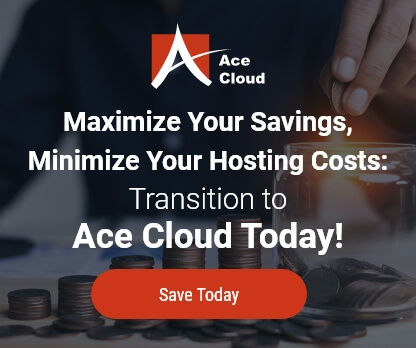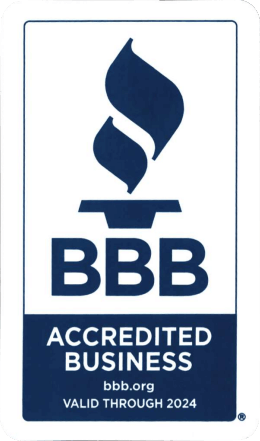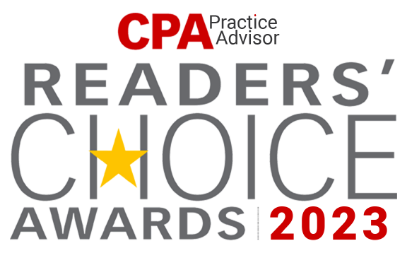How to Update Company File While Shifting to Newer Version of QB
Evolution is the key to survival. I admit I’m going a little overboard here, but this fits the bill perfectly. QuickBooks gives you the power to upgrade to a new version without any migration or integration hassle.
A stagnant technology can only hold you back. This is exactly the mantra which ‘Intuit Inc.’ follows as it releases new-improved versions every single year with add-ons and cutting-edge services.
After you decide to take the plunge, you’ll need to update your company file in one single stroke. Here’s how you need to go about it:
- Open the new version of QuickBooks.
- Click on ‘File’>’Open or Restore Company File’
- Click on ‘Open a company file’ and then click on ‘Next’.
- Browse your data file from the available list of options, select it, and click “Open”.
- If QuickBooks displays the ‘Move Company File’ window, read and follow the instructions displayed.
- Carefully read the information in the ‘Update Company File’ in the ‘New Version’ window, check the box to approve that you duly understand, and then click on the ‘Update Now’ button.
- When the message reads, “You are about to open a company file using a newer version of QuickBooks…Do you want to continue?”, click on ‘Yes’.
- After the company file is updated: Store the backup you created in a safe place until you know for sure that is no longer of any use. If you copied the data file from another computer to update it, copy it back again to the same location.
Note: Follow the instructions to back up the company file and make a note of the location you’re saving the file at, for future reference. This is a critical point and it should not be undermined.
This is how you update your company file shifting to a newer QuickBooks version. Sooner rather than later, a QuickBooks version upgrade would seem mandatory. Hence, this process acquires an even higher pedestal in terms of significance.