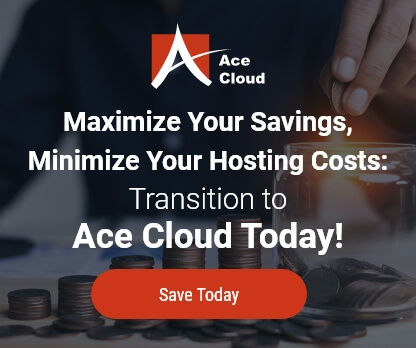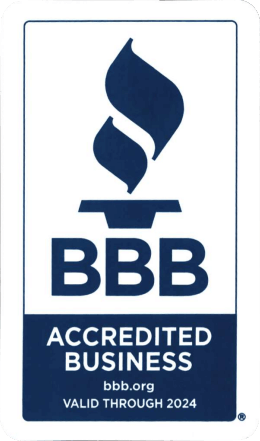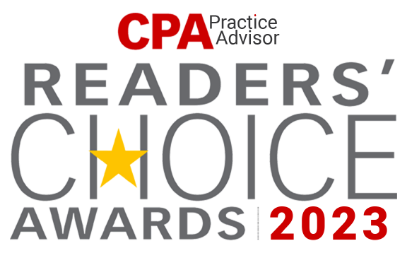QuickBooks – Service Stoppage Disease & Its Remedy
Millions of QuickBooks users across the world would agree when I say that the occurrences of service stoppage are one too many. There’s no denying the unparalleled business potential hidden in the armory of QuickBooks, but does it come without its fallacies? The answer is – No!
Possible Causes:
- When the user is trying to open a corrupted “qbw file” on the server.
- When the user is constantly working with a corrupted “qbw file”.
- When new customers wrongly send in their QuickBooks files which are to be uploaded on the server.
- Errors occurring during the uploading/downloading process [qbw file].
Moreover, this is a problem faced by many existing customers as well apart from the nascent ones. In order to rectify the problem, it is critically important to find out which qbw file is corrupt.
As they say, there are always two sides to a coin. The downside of this particular anomaly is that it is recurring in nature. We might be reading between the lines too much as it can be compensated for by following a few easy steps. Here’s how:
After recognizing the corrupted file, check whether the file is opening or not.
- If it is able to open, follow the underlying steps:
- Run “Verify Data Utility”: QuickBooks has an inbuilt facility wherein it allows users to verify the data on the qbw file. It can be accessed from File>Utilities>Verify Data
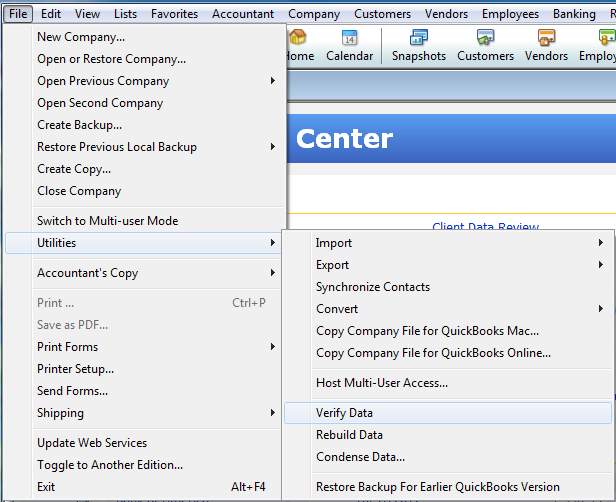
Post verification, you’ll be receiving a notification in the form of a message. In case of any roadblock during the process, it will give you a message to run “Rebuild Data” utility.
- Run “Rebuild Data”: Upon receiving the “Rebuild Data” utility message, run the same from, File>Utilities>Rebuild Data. It will effectively rebuild all the data of the qbw file whilst simultaneously fixing the errors as well.
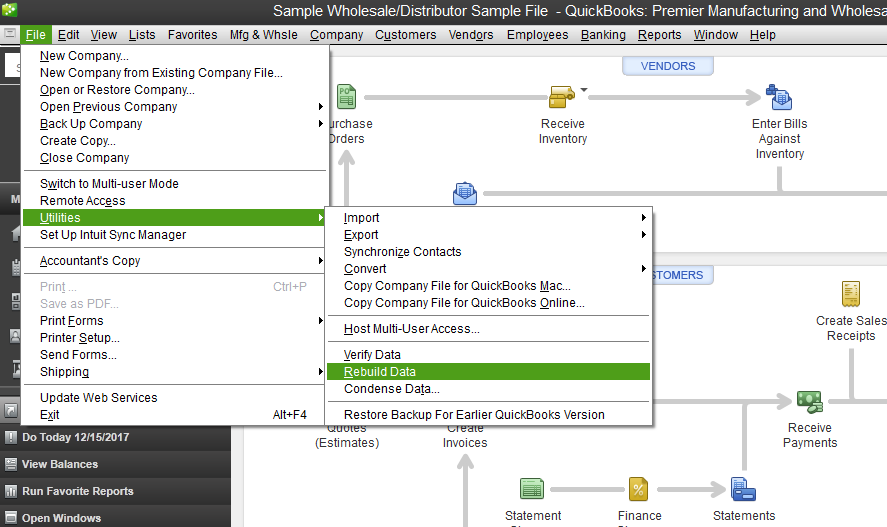
- If it is not able to open, follow the underlying steps:
- Try to open the QuickBooks file on a different server.
- Even if that doesn’t work, contact the customer to upload his/her own QuickBooks file.
Note:
The best practice out of the two is to always ask the customer to upload his file in a backup format [QBB] or Portable file [QBP] format so that there aren’t any issues faced unlike the qbw format.
Please take a look at some of the added underlying benefits of uploading the files in a backup format.
- Possessing a backup copy of the QuickBooks file will reduce its size significantly and will also save the upload time on the server. Hence, resources can be more time-efficiently utilized in the other important aspects of the organization.
- Files remain totally error-free as they are not subjected to the “.nd” and “.tlg” files.
- A portable copy of the QuickBooks file will further reduce the size as compared to a backup copy.
- The USP of a portable copy is that it verifies and re-builds all the QuickBooks data while restoring it on the server. Hence, any errors are nullified by recreating all the QuickBooks fields combined with re-feeding of data.
Some Noteworthy Precautions:
While trying to open a corrupted file on a server, it might trigger a domino effect which will affect the other users as well [Using the same QuickBooks version]. So much so, that they might even get kicked out from their QuickBooks.
In order to prevent such a dire occurrence, it would serve you best if you open these newly uploaded files on a test server initially, and then shift to the customers’ respective server, if things go smoothly.
Even though it might seem a tad tedious, the results are definitely worth it. This common occurrence won’t be labeled as “common” anymore.