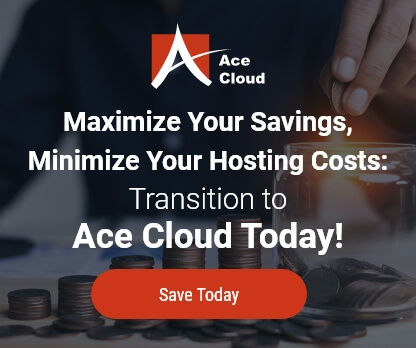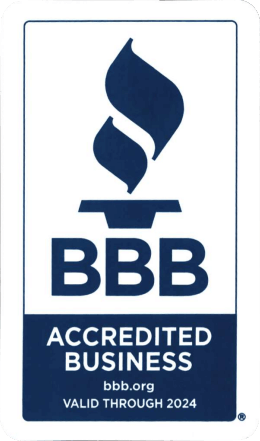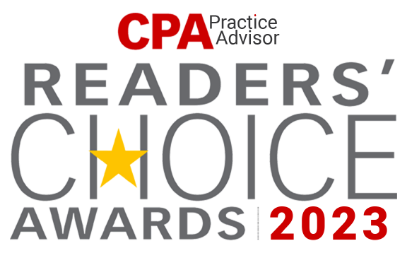How to Recover Lost Data From Auto Data Recovery
Why ADR?
In cases the company file gets corrupted or the Data gets permanently lost. The presence of this feature is invaluable as data/loss failure is a foregone conclusion.
Here are the following steps which you need to execute in order to recover lost data through ADR:
1) Open the folder where the company file is stored
2) Make the file extensions visible if necessary
- Navigate through Organize > Folder and search options
- Click the view tab
- Under Hidden files and folders select show hidden files
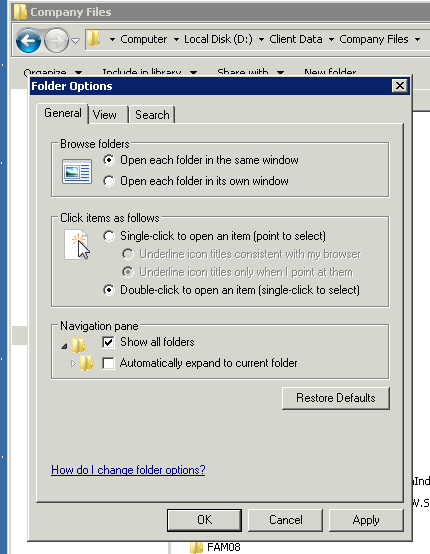
3) Open the ‘Quickbooks Auto Data Recovery’ folder
4) There would be two files with extension (.qbw.adr) & (.qbw.adr.old)
- The 12 hour Auto Recovery Files (.qbw.adr)
- The 24 hour Auto Recovery Files (.qbw.adr.old)
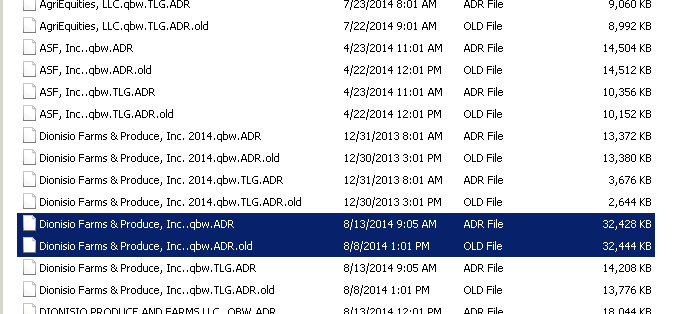
5) Copy the ADR file to new folder
6) Right click on ADR file and choose ‘rename’
7) Delete the .adr extension from the end of the file and hit ‘enter’
8) Verify the file
- Click on the file switch to single user mode
- Click on file again and under utilities, pick the ‘verify data’ option