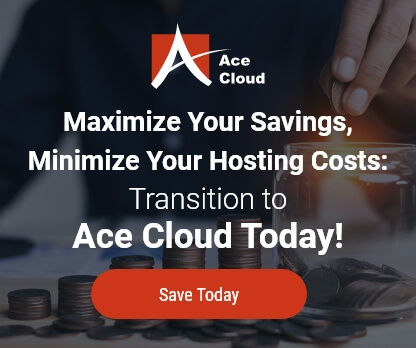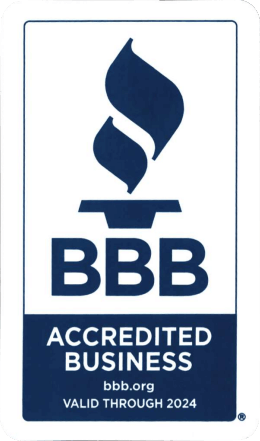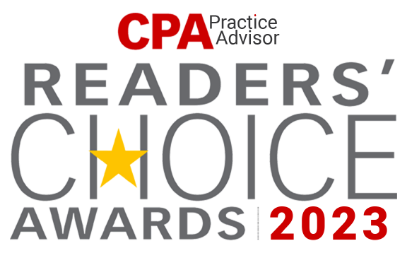How to export reports from QuickBooks to Excel
QuickBooks gives you the freedom to create reports. If you wish to use your reports outside of QuickBooks, you can export them to MS Excel. The instructions below will help you to export reports from QuickBooks to Excel for additional analysis or sharing with others.
Learn how to export reports from QuickBooks to Excel by following the below steps:
- Open the QuickBooks application on your system.
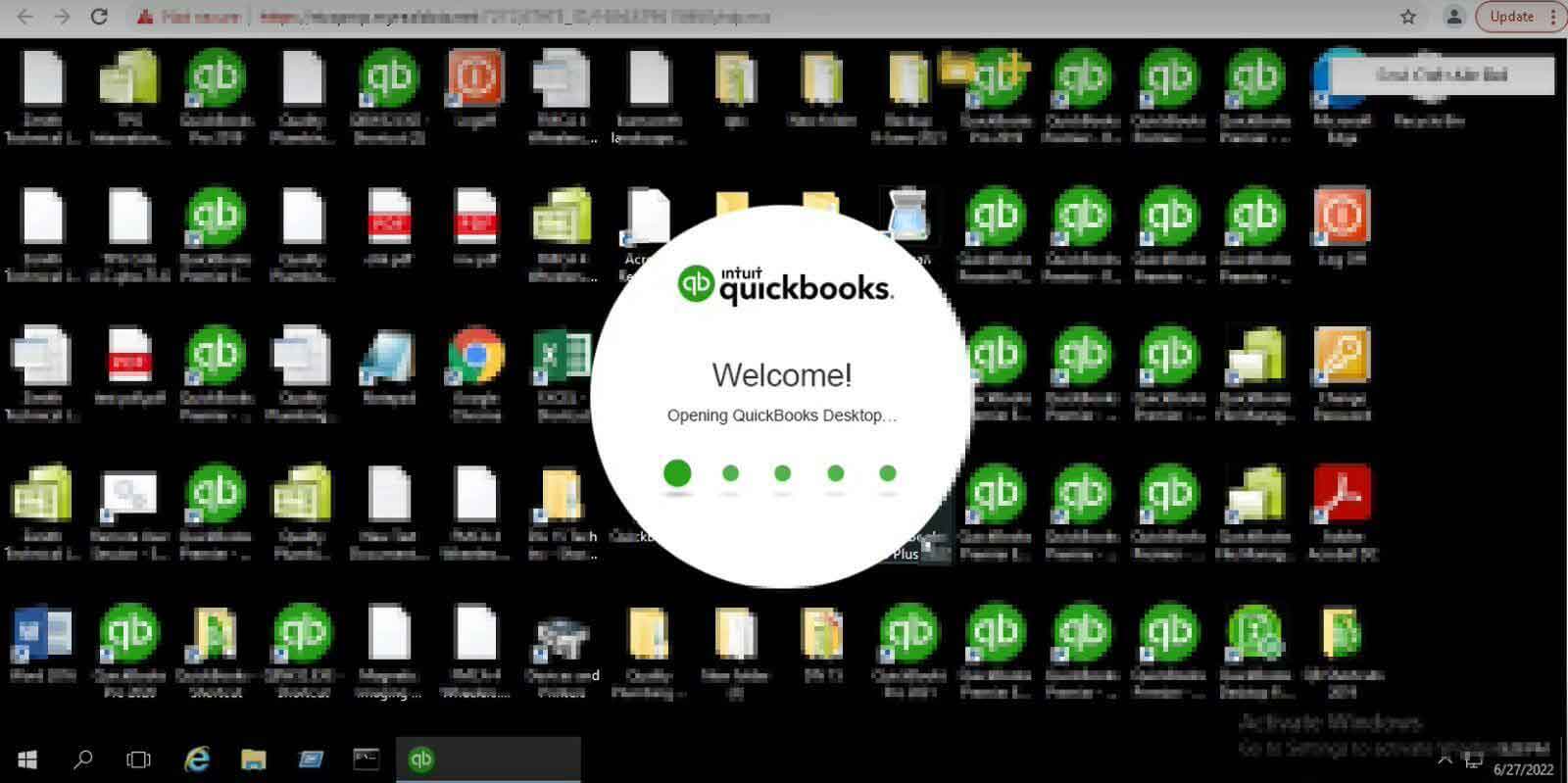
- From the menu bar, select Reports and then click on Report Center.
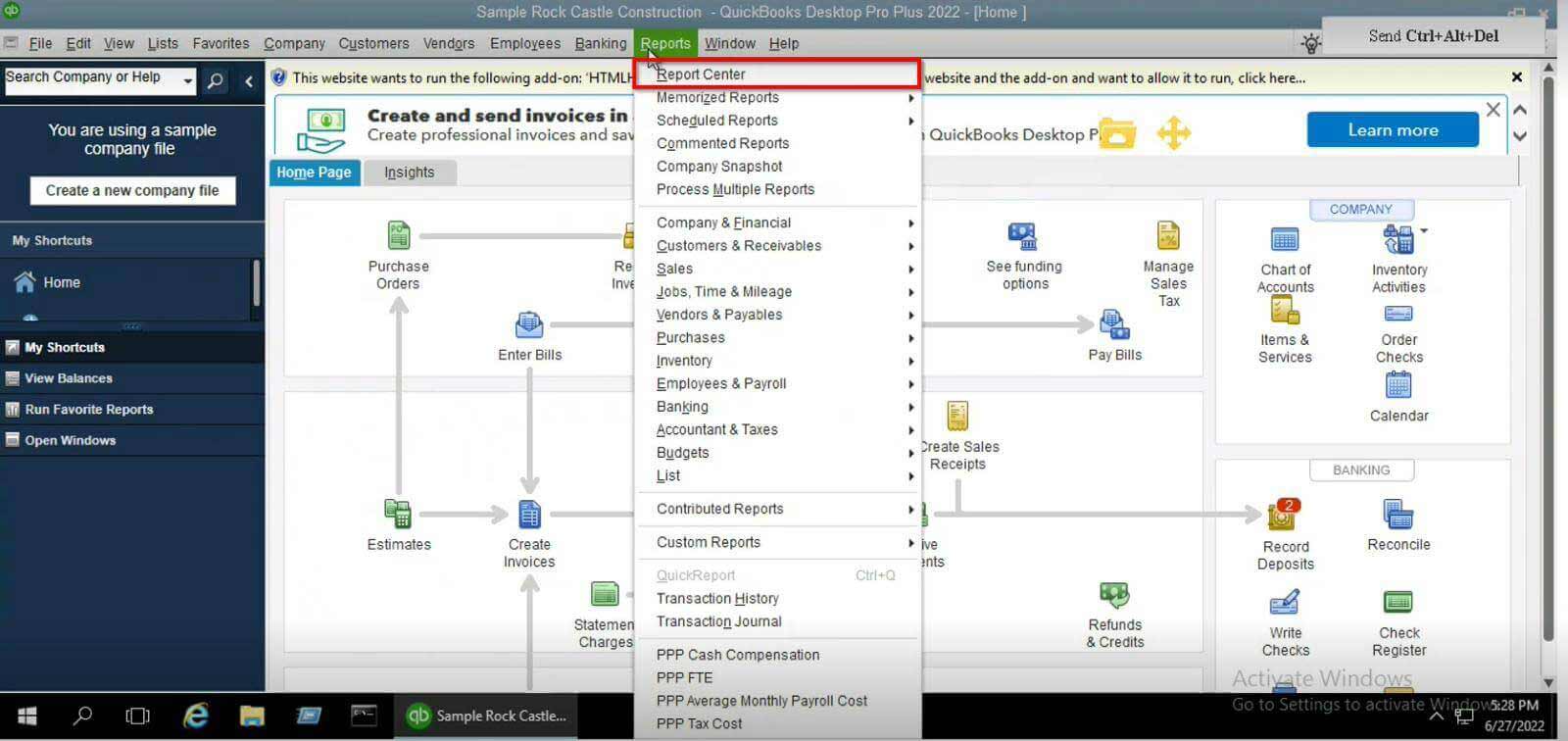
- Find and open any report from the various listed categories in the Report Center.
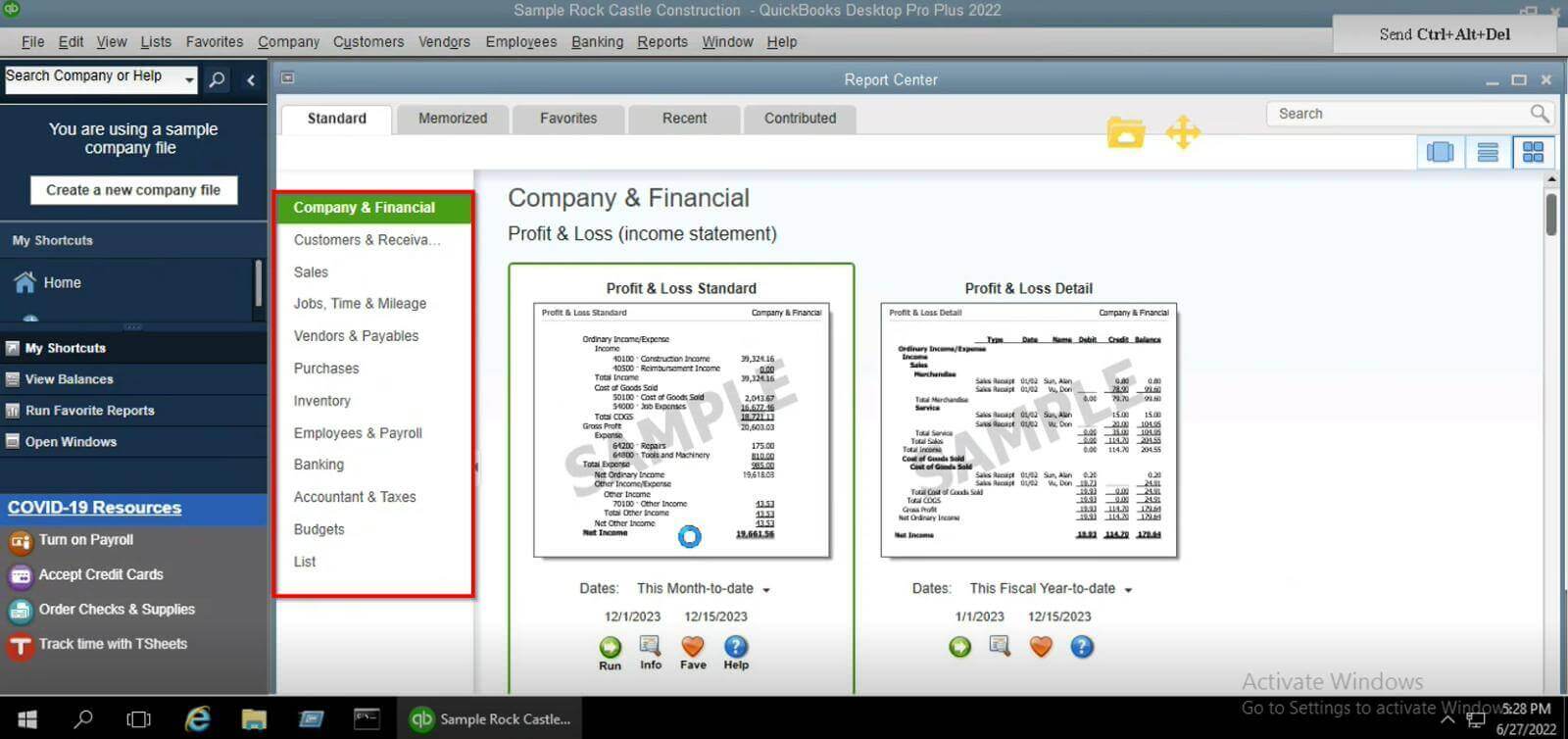
- Go to the tool bar and choose Excel.
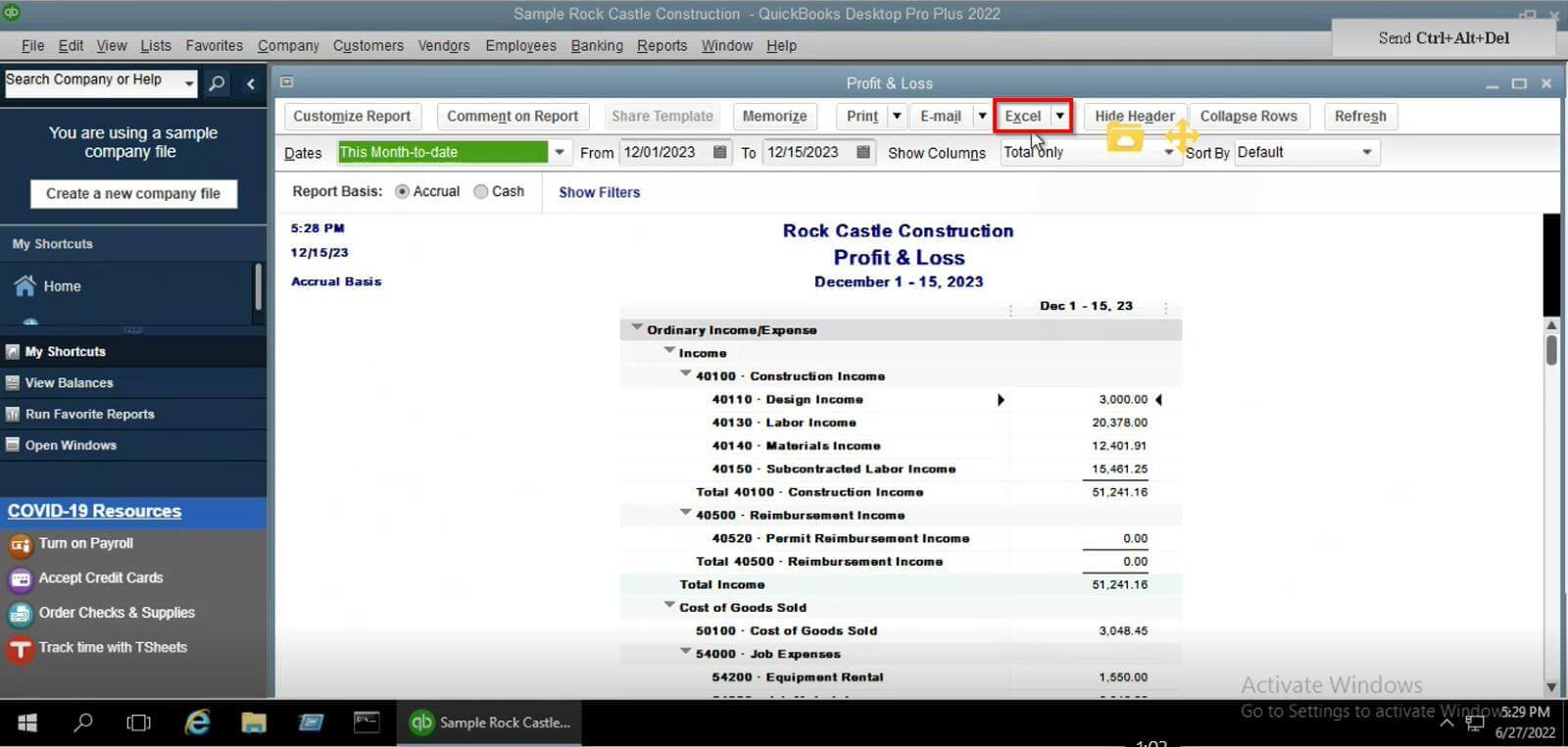
- Choose Create New Worksheet to start a fresh Excel workbook and choose Update Existing Worksheet to make changes to an existing workbook.
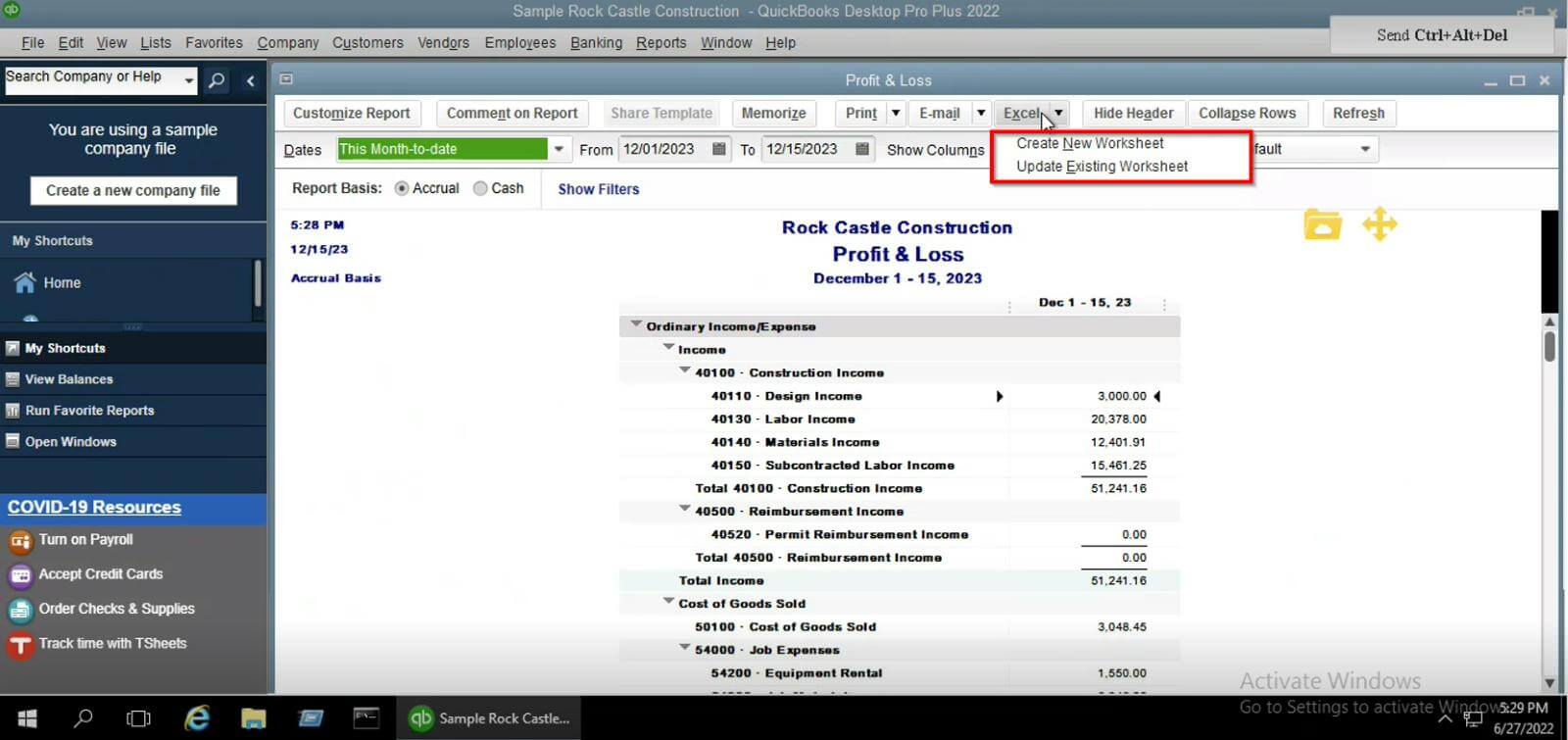
- Click Export to download your current file/report in excel sheet format.
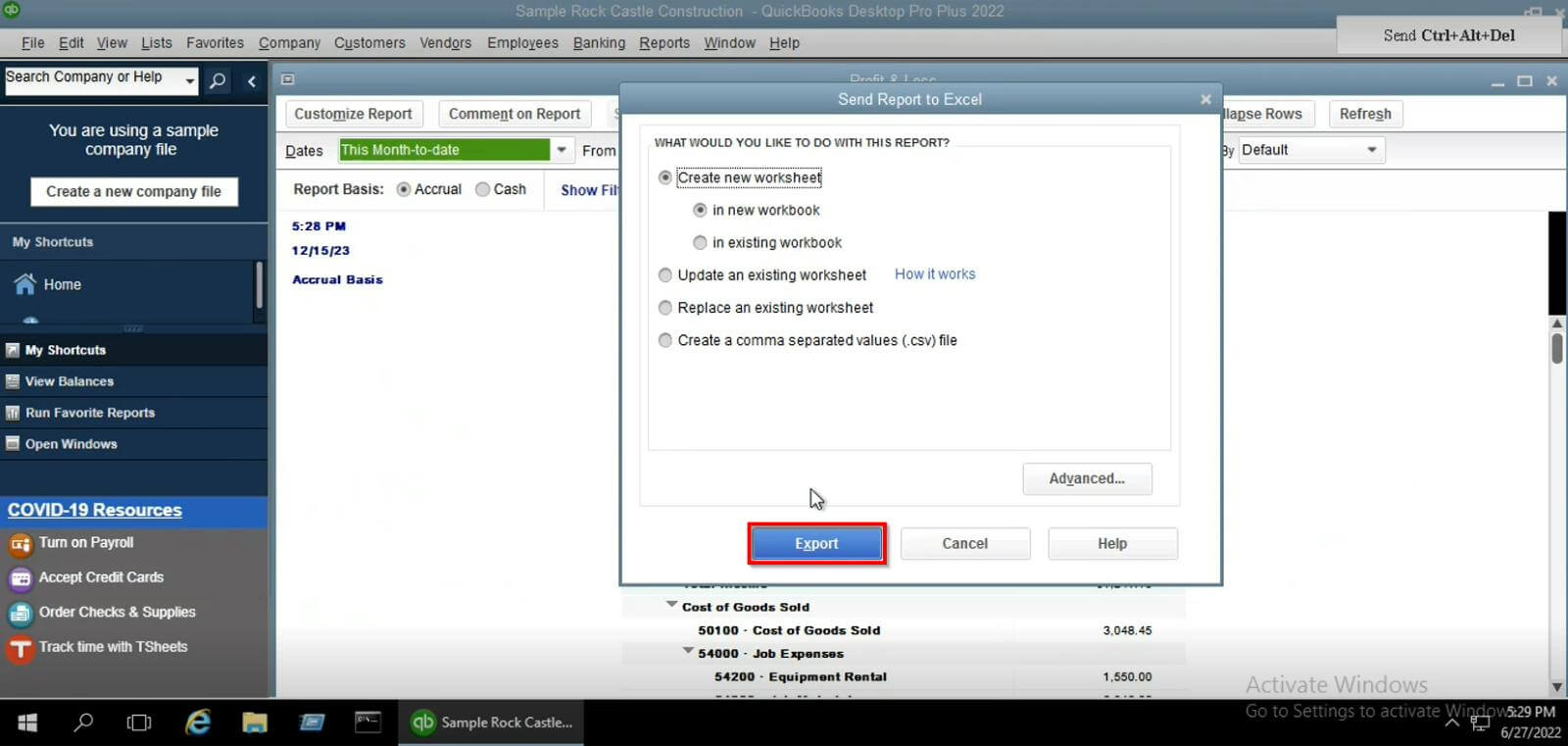
- Your downloaded file will be displayed as shown in the figure.
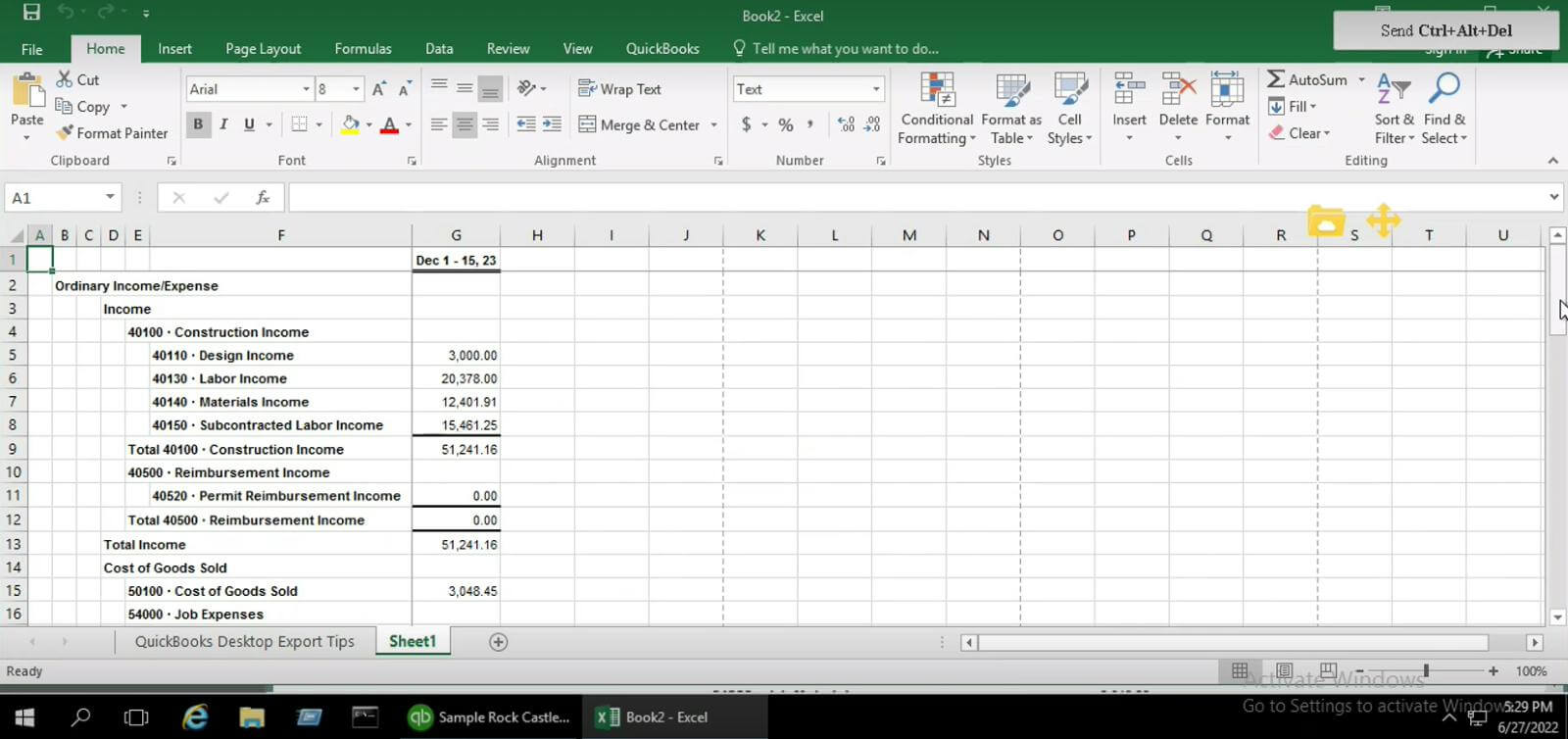
Benefits:
Here’re the 4 benefits of exporting reports from QuickBooks to Excel:
- Data Analysis: Excel can further analyze and alter exported reports, enabling you to carry out intricate calculations, make charts, and use cutting-edge data analysis methods.
- Customization: Excel has various customization tools that let you structure the report to your tastes, add calculations, and make unique visualizations.
- Data Integration: You can quickly combine QuickBooks data with other information for thorough analysis and decision-making by integrating exported reports with other data sources in Excel.
- Sharing and Collaboration: Excel reports can be distributed to coworkers, stakeholders, or accountants who might not have direct access to QuickBooks, allowing them to collaborate and access the data.
Conclusion:
When you export reports from QuickBooks to Excel, you have better data analysis tools, customization possibilities, and communication and sharing tools. If you’re still having trouble exporting reports from QuickBooks to Excel and would need more help, feel free to contact us at +1-855-223-4887.
Recent Knowledge Base Articles
- How to Fix ‘Remote Desktop Can’t Connect to the Remote Computer'
- How to Find QuickBooks License Information Inside QuickBooks
- How To Disable Intuit Data Protect
- How to Set Permissions for New Users in QuickBooks Company File
- How to Increase the number of company files displayed on the open company file window in QuickBooks desktop
- How to Create a New QuickBooks Company File?
- How to Fix the TSScan Communication Failed Issue?
- How to Fix QuickBooks Unrecoverable Error?
- How to Use Local USB Devices on the Server?
- How to Manage Ace Server Users from My Portal?