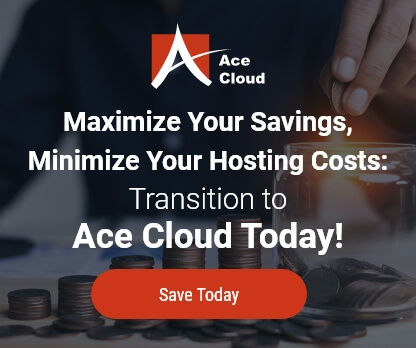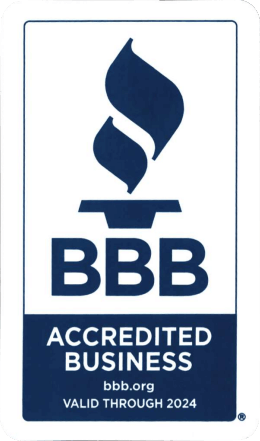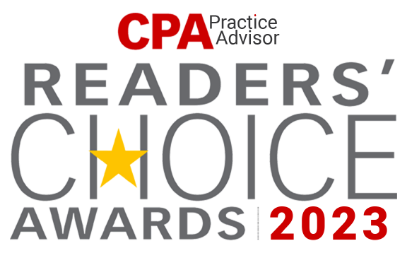Error Code 30 – When Attempting to E-mail/Print Forms And Reports
Solutions:-
- Make sure Sage 50-U.S. Edition is completely closed.
- Verify that you are logged into Windows as Administrator.
- From the Windows Start menu, select Printers.
- Right-click the Sage 50 E-mail Writer (or Peachtree E-mail Writer v3 if you are using Sage Peachtree Release 2010-2012) and select Printer properties.
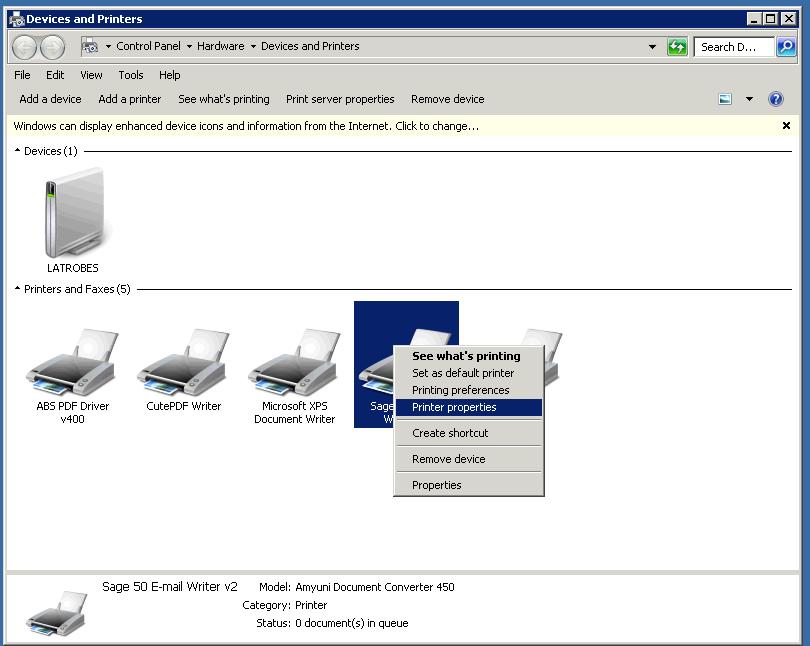
- Click the Ports tab, and then click the Add Port button.
- Select Local Port and click the New Port button.
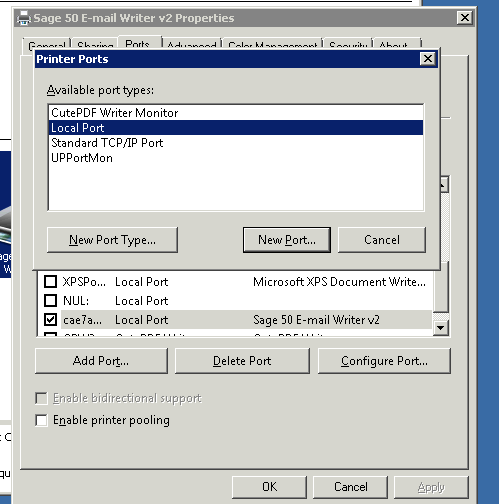
- Enter PDF1 for the new port name and click OK. Close the Printer Ports window.
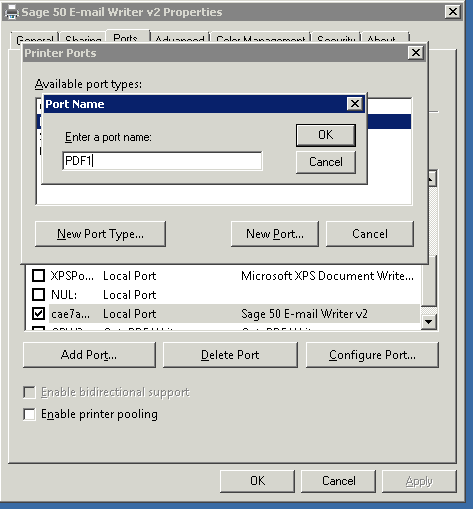
- Put a check mark in the box next to the PDF1 port if it is not already checked.
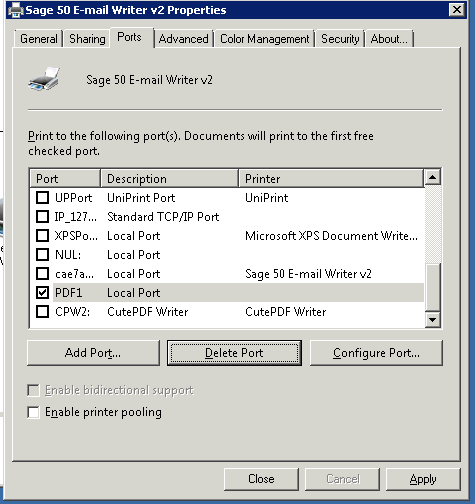
- Click the Advanced tab.
- Select the Spool print documents radio button to make the options below it clickable.
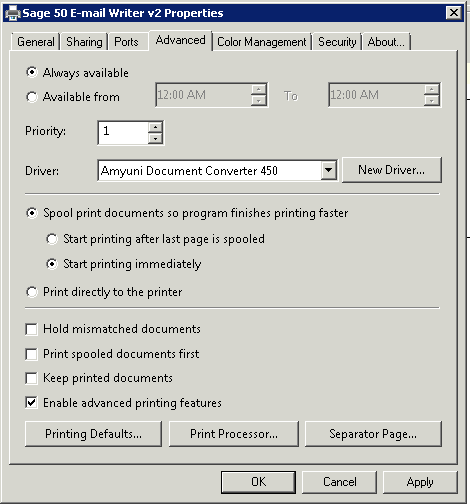
11. Ensure the box labeled Enable advanced printing features is checked.
12. Select the Print directly to printer radio button.
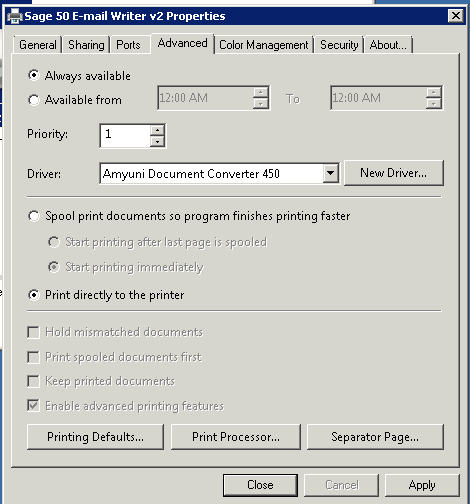
13. Click the Apply button, and then click OK.
14. You must reboot for these changes to take effect.
Change the permissions to the Sage 50 E-mail Writer
- Open the Control Panel.
- Double-click on Printers & Faxes.
- Right-click Sage 50 E-mail Writer or Peachtree E-mail Writer v3 and selectProperties.
- Click the Security tab.
If Everyone or your user name is not listed in the Group or Users Names: box, clickAdd. - From the Select Users, Computers, or Groups window, click Advanced.
- In the next window, click Find Now.
- Locate and select the Everyone user and add it to the list.
- Also locate and select your user name and add it to the list.
- Check all boxes under the Allow column for all users that are listed. (Everyone, should be listed as a user name)
- Click the Ports tab.
- Click Configure.
- Increase the Transmission Retry to 240.
- Click OK.