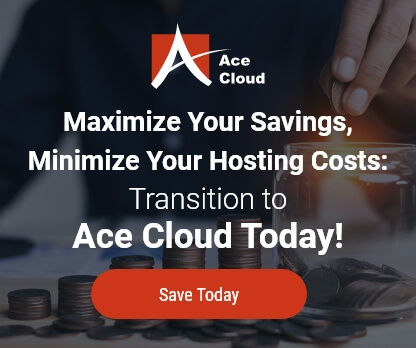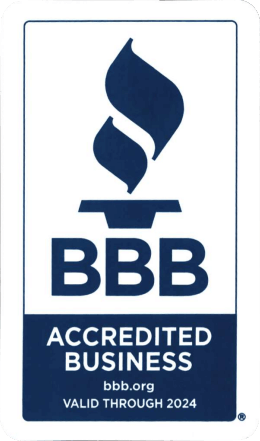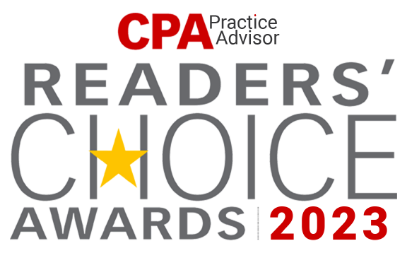How to create new users in QuickBooks company file
To handle your QuickBooks company file, you can add a user with a specified role in QuickBooks Desktop.
Learn how to add a new user in QuickBooks company file by following the below steps:
- From the menu bar, select Company and click on Set Up Users and Passwords.
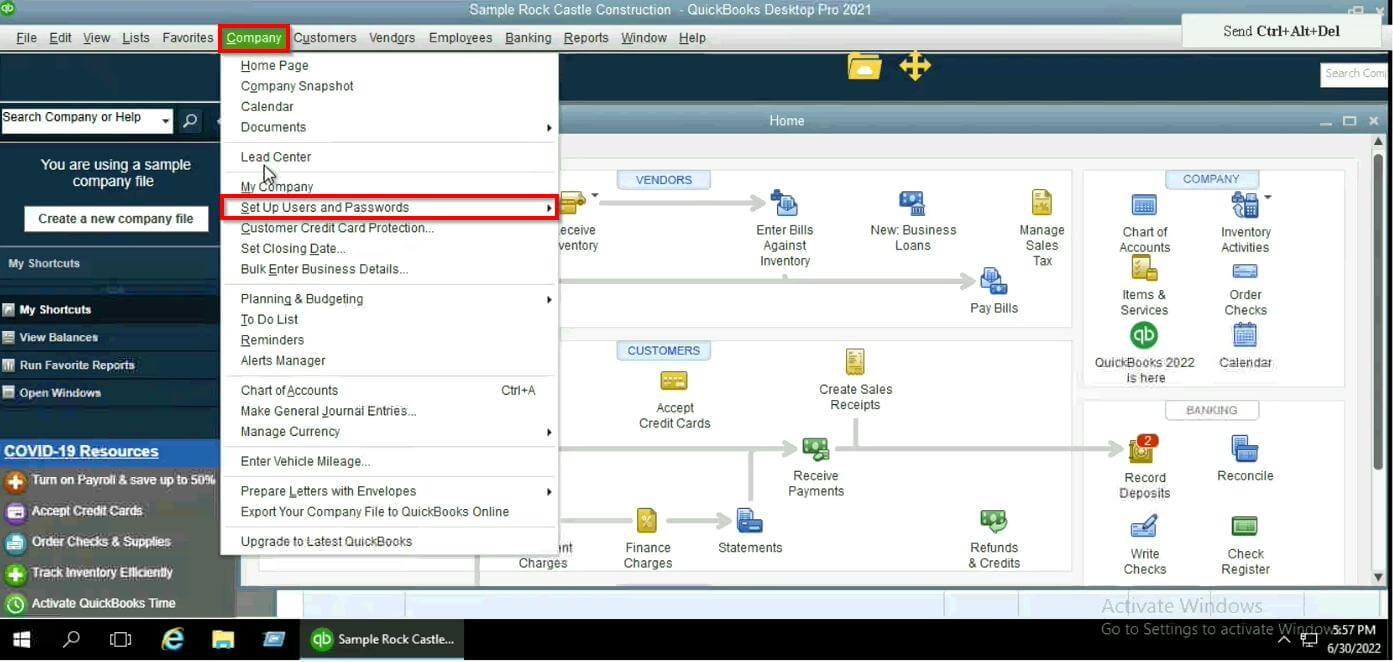
- Select Set Up Users.
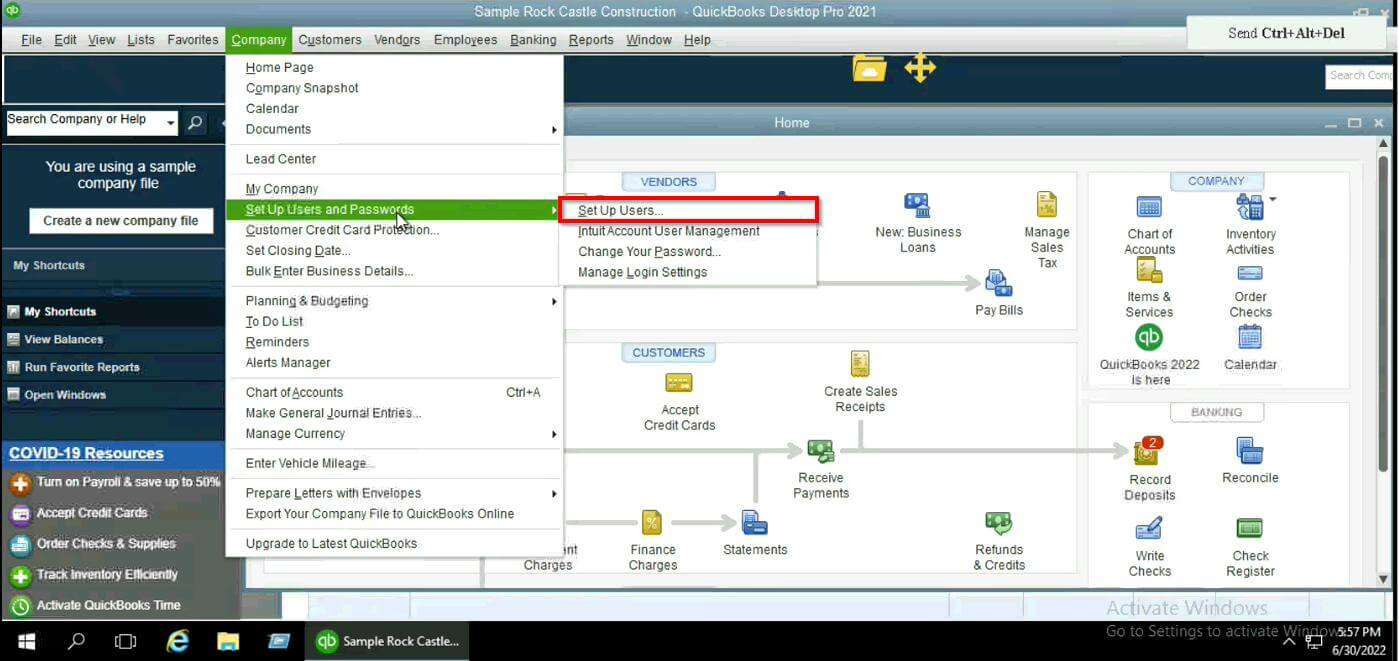
- Click Add User to add a new user.
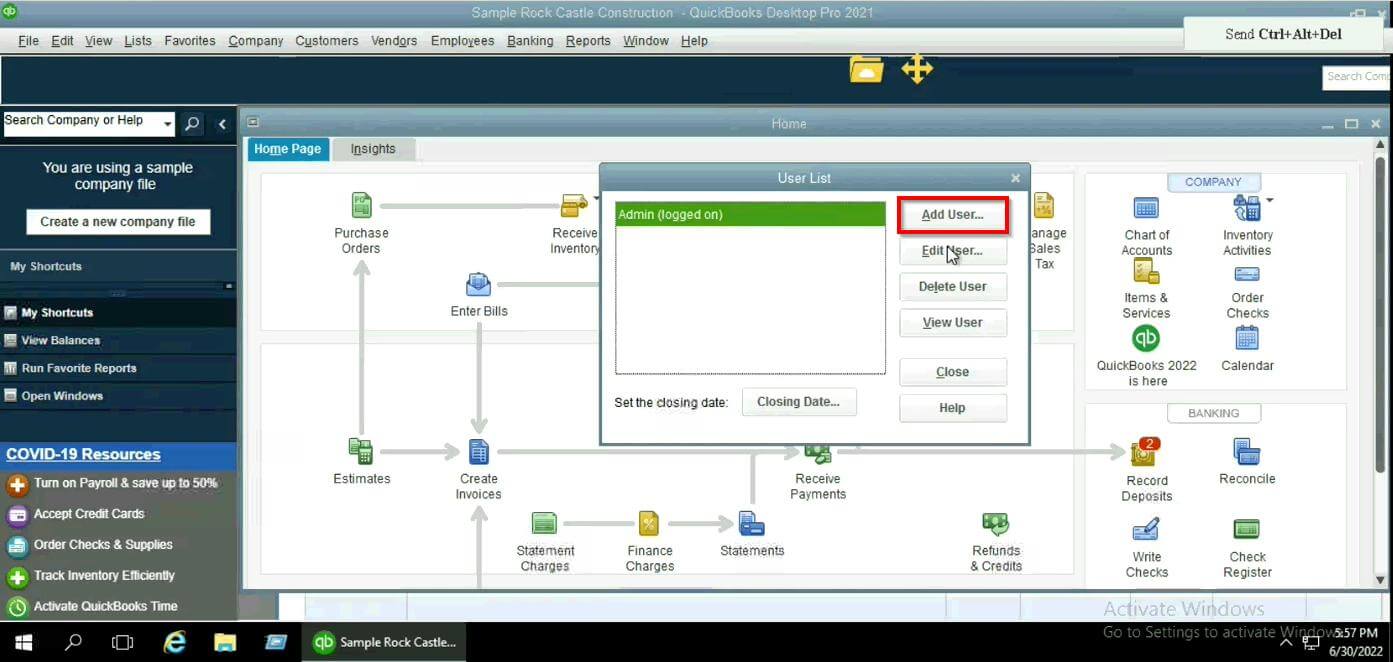
- Enter the username as well as password for the new user and click Next.
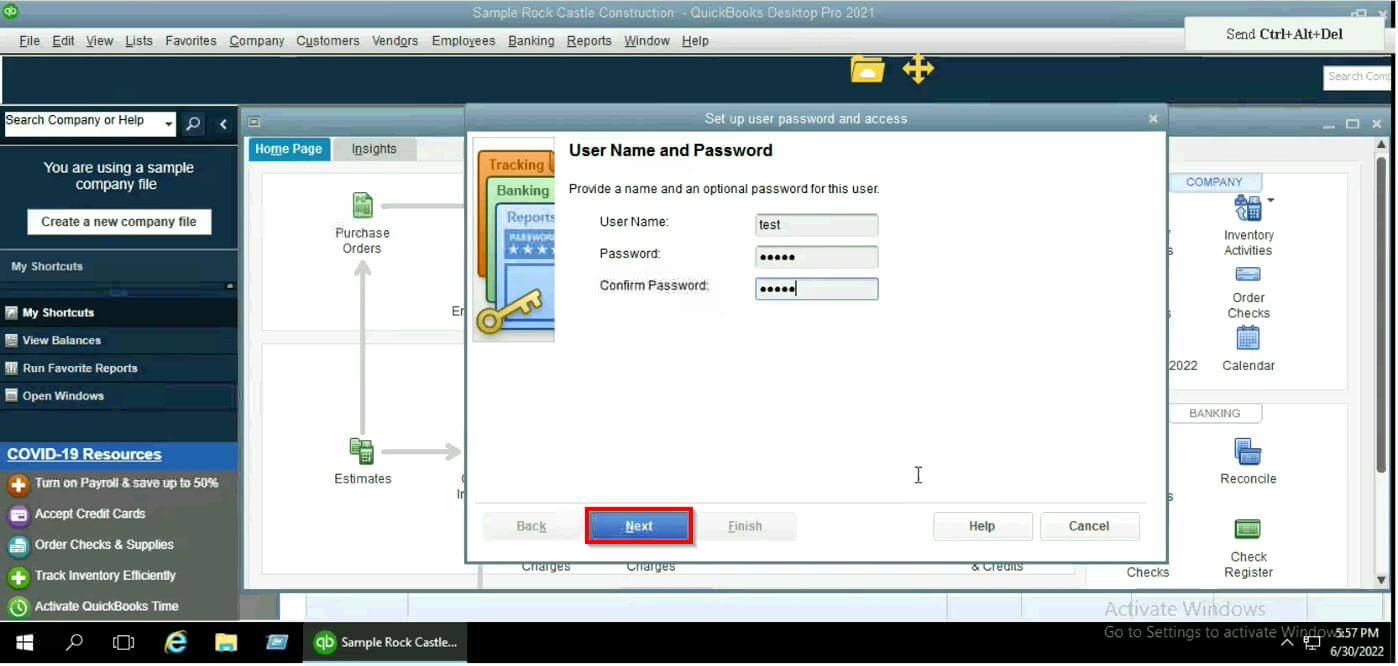
- Provide complete access to the new user by selecting All areas of QuickBooks and then click Next.
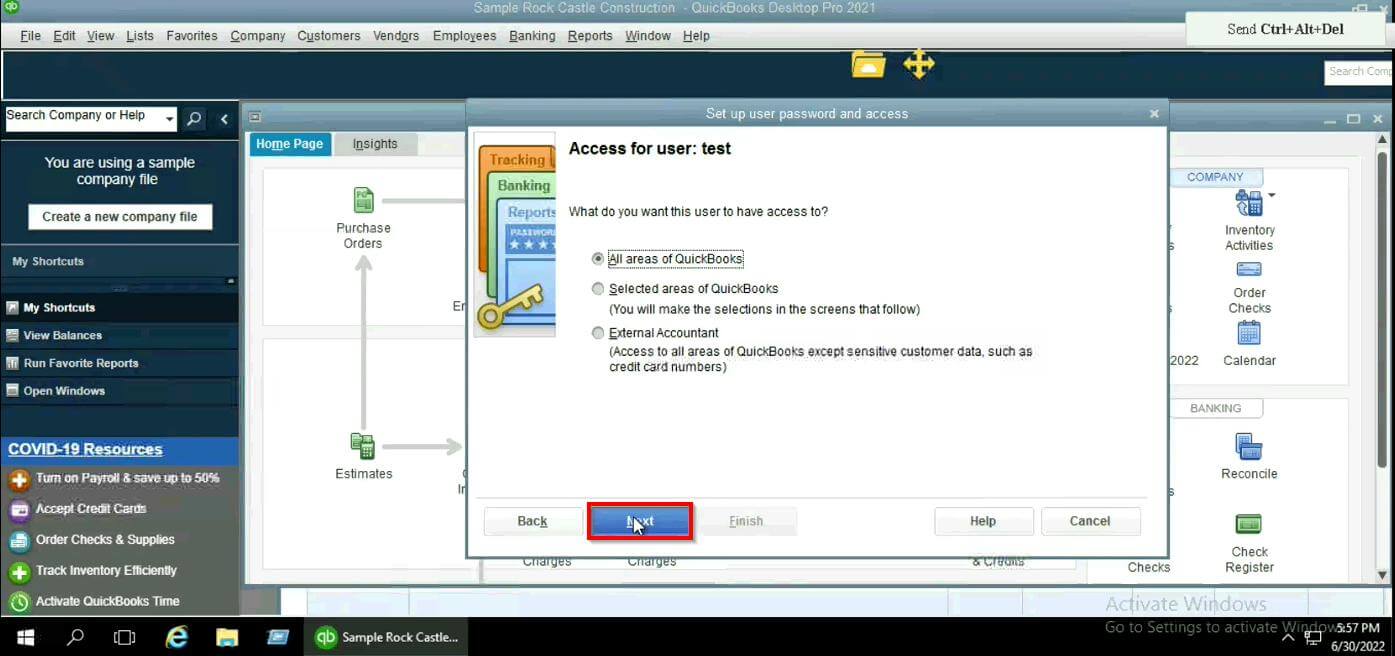
- Click Finish.
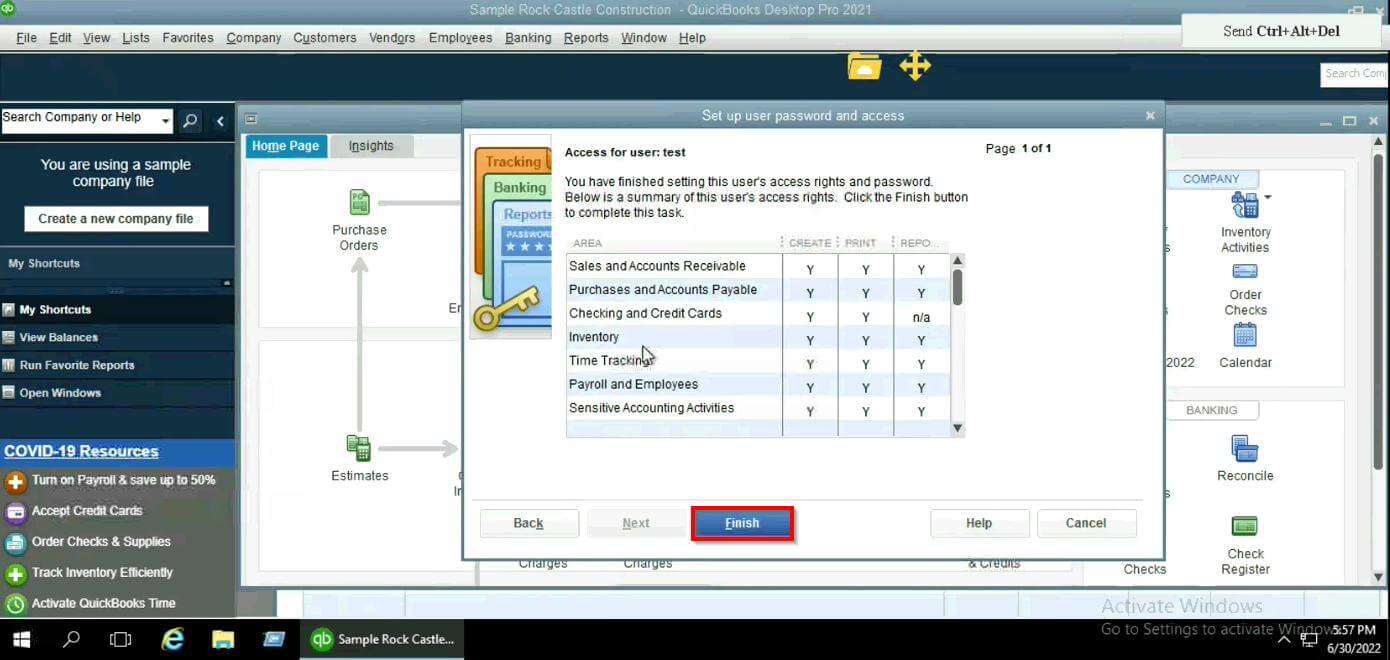
- You can now view the user created in the User List table as shown in the figure.
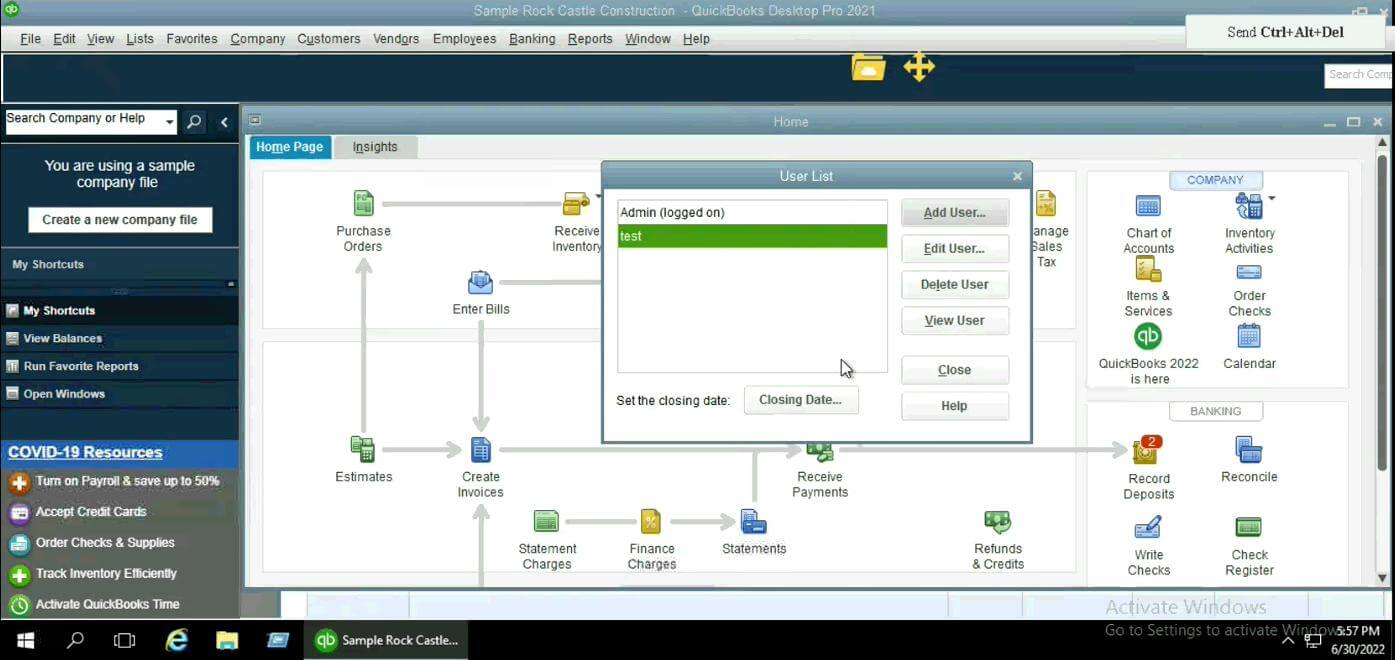
Benefits:
Here’re the 4 benefits of creating new users in QuickBooks company file:
- Enhanced cooperation: Adding new users can provide teams or individuals with responsibilities and access privileges, facilitating collaboration and effective work delegation within your company.
- Secure User Management: Thanks to user creation, you have more control over who can access your QuickBooks company file. Data security is improved by using specific usernames and passwords to ensure that only authorized users can log in.
- Separation of Duties: Adding new users can divide up work and accountability among several people. This aids in maintaining internal controls and guards against unauthorized access to private financial data.
- Streamlined process: You can improve your process by giving people responsibilities and rights. Users can concentrate on their assigned activities, preventing duplication of effort and enhancing efficiency.
Conclusion: This process will let you add new users to your QuickBooks company file, improving user management, work delegation, and collaboration. To ensure data security and privacy, give each user the proper access privileges depending on their position.
If you’re still having trouble creating new users in QuickBooks company file and need more help, feel free to contact us at +1-855-223-4887.
Recent Knowledge Base Articles
- How to Fix ‘Remote Desktop Can’t Connect to the Remote Computer'
- How to Find QuickBooks License Information Inside QuickBooks
- How To Disable Intuit Data Protect
- How to Set Permissions for New Users in QuickBooks Company File
- How to Increase the number of company files displayed on the open company file window in QuickBooks desktop
- How to Create a New QuickBooks Company File?
- How to Fix the TSScan Communication Failed Issue?
- How to Fix QuickBooks Unrecoverable Error?
- How to Use Local USB Devices on the Server?
- How to Manage Ace Server Users from My Portal?