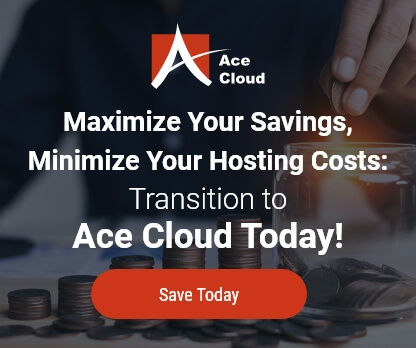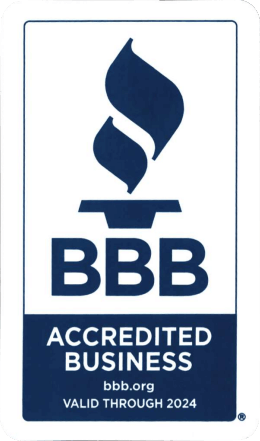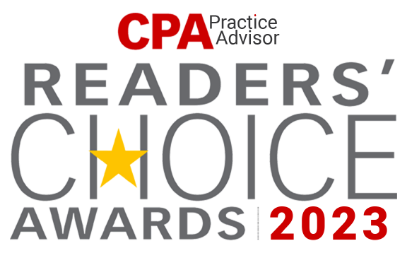Convert Your Company File to a Newer Version of QuickBooks
Following are the steps that you need to follow if you want to convert your company file to a newer QuickBooks version. Who doesn’t like an improved upgrade after all?
- Open the new version of QuickBooks.
- Choose File > Open or Restore Company.
- Click Open a company file and then click Next.
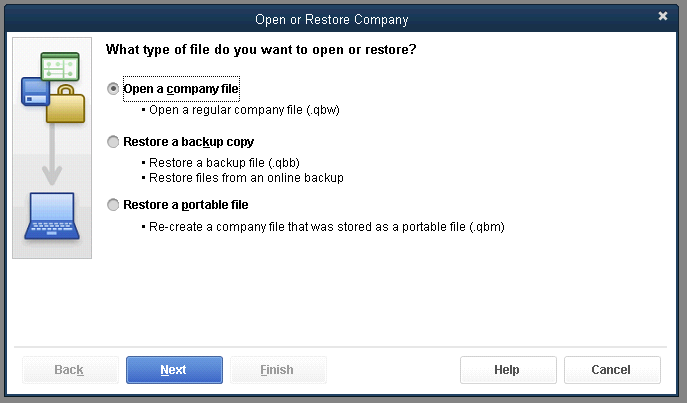
4. Browse to your data file, select it, and click Open.
5. If QuickBooks displays the Move Company File window, read and follow the instructions shown there.
6. Read the information in the Update Company File for New Version window, click (check) the box to show you understand, and click Update Now.
7. Follow the instructions to back up your company file, and make a note of where you put it, in case you need to refer to it later.
When the message “You are about to open a company file using a newer version of QuickBooks…Do you want to continue?” appears, click Yes.
(Recommended Steps) After the company file is updated:
Step 1 – Store the backup you created in a safe place until you definitely know that you won’t need it ever again.
Step 2 – If you copied the data file from another computer to update it, copy it back again.
These are all the things you need to be wary off while updating your company file and the process will be implemented with 100% precision.