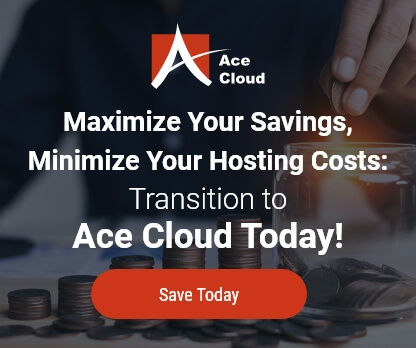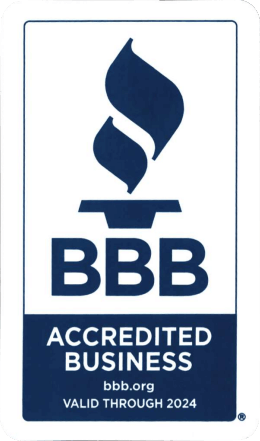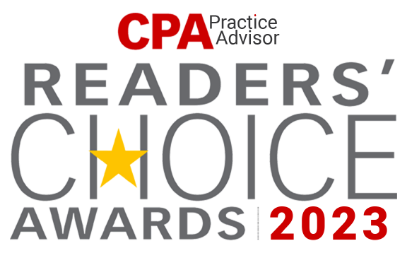A 10 Step Guide to Upgrade QuickBooks to a Multi-user License
This calls for the attention of QuickBooks users all around the world who’re stuck in the humdrum of upgrading their precious application to a multi-user license. One of the biggest facets of owning QuickBooks is its multi-user capability and more than 90% users are readily attracted and engulfed by this one-of-a-kind innovation.
Now you might be using an obsolete version of QuickBooks, or you didn’t pay heed when it comes to the activation of this multi-user service, whatever the reason might be, you don’t need to feel left out as the ever-expanding versatility of QB is at your disposal on a real time basis.
This is what sets this application apart from every other average Joe in the technology market today. Metaphorically, it is like an empty vessel where you can add, grow & scale as much as you want to in the form of customizations, services addition and increasing the number of users [Keeping the current case under the microscope].
This so called “cumbersome” issue of upgrading QuickBooks to a multi-user license is being faced by CPAs, accounting professionals and tax preparers all across the globe on a daily basis. But what many people don’t know is that the solution rests in your hands and will only take 15 minutes of your time to implement successfully.
There’s no need left to seek for any external help or customer service support as we’re giving you the underlying key to self-sufficiency. Follow these steps to the word:
Step 1 – Login to the server with a valid User ID & Password.
Step 2 – Upon proper authentication, click on the “Start” Menu on the desktop screen.
Step 3 – Click on “Run” and open “appwiz.cpl”.
“Appwiz.cpl” is that component of the Control Panel which is responsible for Adding/Removing programs. Hence, this option will automatically run the “Add/Remove Programs” window.
Now, that you seem to get the hang of it, without any further ado, let’s move ahead!
Step 4 – Right click on the QuickBooks version which needs to be upgraded and select the “Uninstall” option from the drop-down menu.
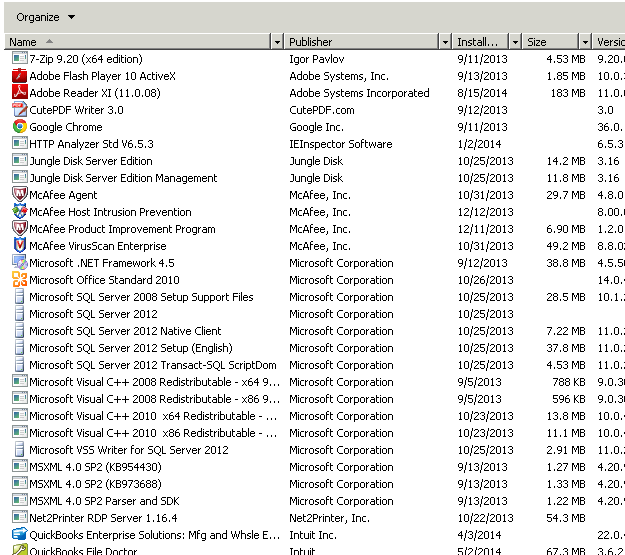
Step 5 – After this, go to My Computer > C drive > Documents and Settings > All Users > Application Data > QuickBooks ****. where “QuickBooks ****” indicates the 4 digit version year.
Step 6 – Delete all the contents of the folder that has opened right in front of you to ensure clean installation. It is only after the completion of this step that deletion, in the actual meaning, occurs effectively.
Step 7 – Install QuickBooks application again using the valid license code & product code.
You need to follow the exact installation procedure which you followed earlier when you installed QB for the first time. So, you don’t need to worry as you’re in familiar territory.
Step 8 – Open QuickBooks and register your QuickBooks with the validation code provided to you.
Step 9 – Go to Help > Manage License > Sync QuickBooks License Online.
Step 10 – Just sit back and relax while you’re QuickBooks is being upgraded to a multi-user license right in front of your eyes. Sounds easy enough, doesn’t it?
It only seems fair that you utilize the USP [Multi-User Facility] of this magnificent innovation i.e. QuickBooks in all its glory. All you need to do is follow these 10 easy steps and you’re golden.
After all, what’s the point of possessing a magic potion if you don’t know how to make full use of it?