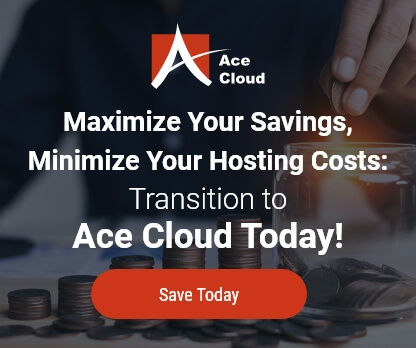QuickBooks Alert Error
Error explanation: QuickBooks alerts appear every time the file is opened even though they’ve been marked as ‘Done’.
There are 2 possible solutions, both of which can be implemented with relative ease and should be chosen according to your own convenience and know-how.
Solution 1: Set the system date to a future arbitrary date
Step 1 – After setting the time frame and clicking ‘Mark As Done’, set the system date to a future random date.
Step 2 – Open QuickBooks and see if the message reappears just as a confirmation.
Step 3 – If it does not reappear, modify the system date back to the current date and Open QuickBooks.
But, If you’re still experiencing the same problem, turn to the underlying solution.
Solution 2: Turn off background service messages
Step 1 – Log in to your company file as the administrator in single-user mode.
Step 2 – Choose the ‘Edit’ menu and select ‘Preferences’.
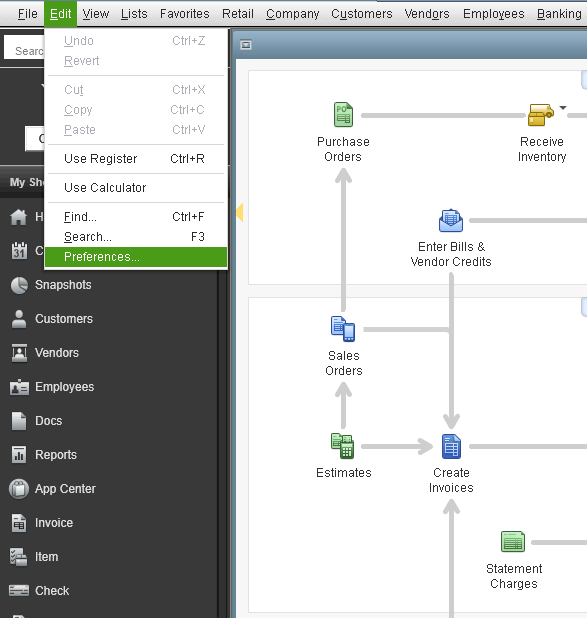
Step 3 – Select ‘Service Connection’ from the left and then click the ‘Company Preferences’ tab.

Step 4 – Clear the checkbox ‘Allow background’ and downloading of service messages.
Step 5 – Click OK.