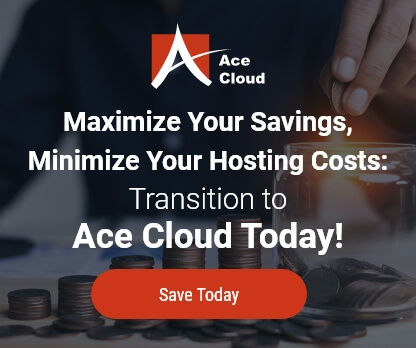MS Office Error – File Getting Blocked
Issue: User is unable to open an MS excel file which is attached in an email on Microsoft Outlook.
The reasons could be many, right from faulty configuration to non compatibility issues. The file may be corrupt in its entirety as well.What is
File Block?
File Block prevents outdated file types from opening and causes your file to open in “Protected View” while simultaneously disabling the “Save and Open” features.
The sender of the e-mail has sent that particular file in blocked mode, in turn causing errors. What you need to do is download that file firstly and then follow the underlying steps:
To edit the blocked file:
Step 1:
Open an Office program i.e. Microsoft Office.
Step 2:
Click on the “File” option on the top left corner of the screen.
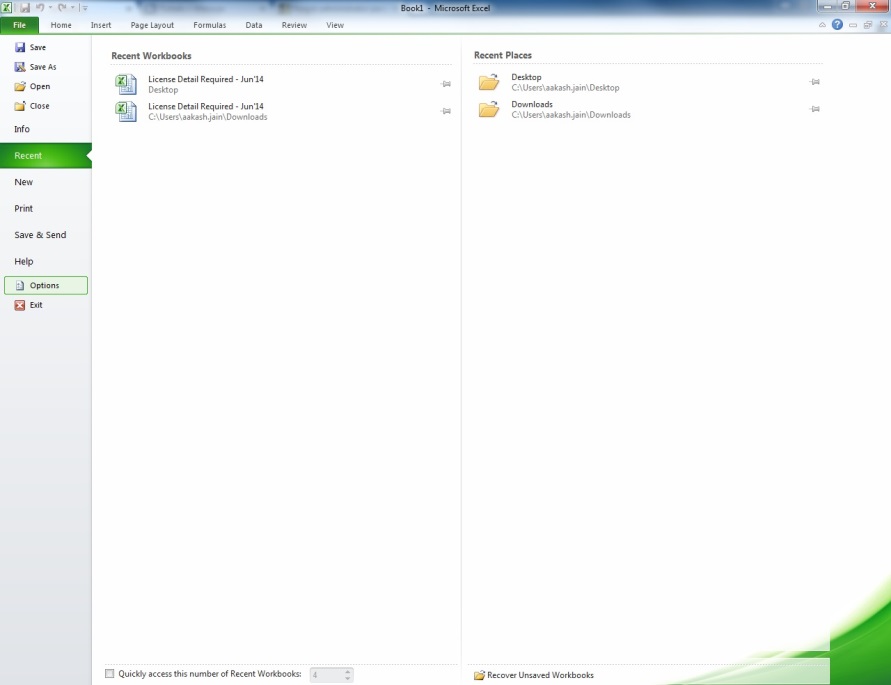
Step 3:
From the list of choices that appear in front of you in the drop-down menu, choose “Options”.
Step 4:
Then from the list of options available, locate and choose the “Trust Center”.
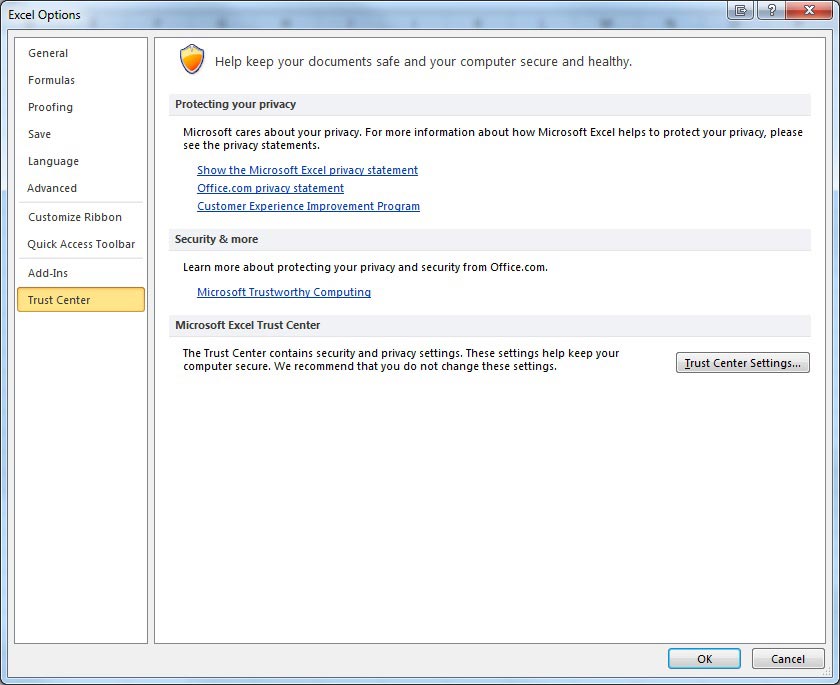
Step 5:
Next, click on the “Trust Center Settings” button.
Step 6:
Finally, opt for the “File Block Settings” option.
Note – Trust Center > Trust Center Settings > File Block Settings.
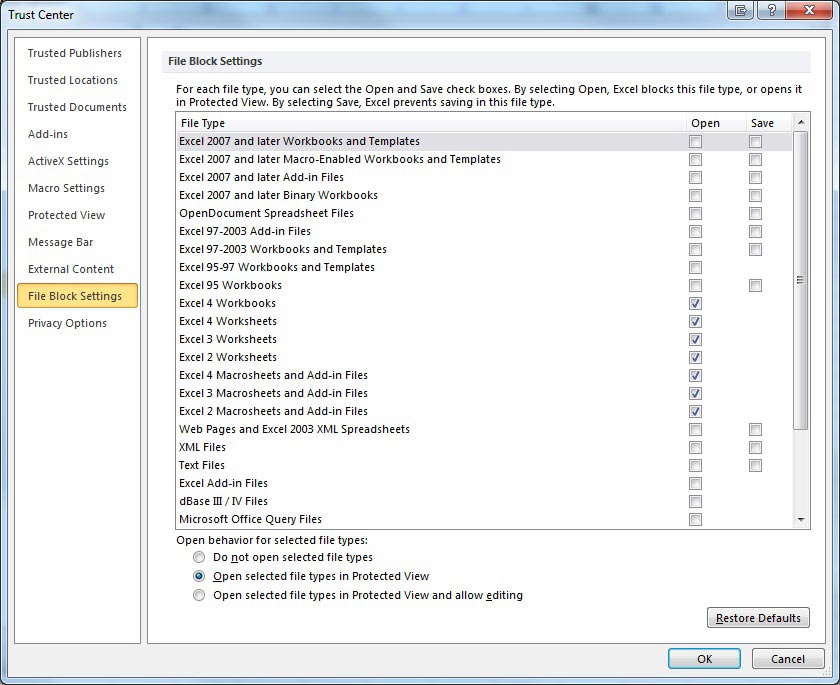
Step 7:
In the “File Type” list, check or uncheck the options “Open” or “Save” for the file types you want to block or respectively enable.
Note – You can’t check “Open” without checking “Save”. Hence, “Save” is a pre-requisite if you’re willing to check the “Open” option.
Some Noteworthy points regarding “File Block Settings”:
- Do not open selected file types – The file types selected with check marks are blocked from opening, or simply opening and saving. You will see an error message when this is set.
- Open selected file types in “Protected View” – Selected file types open in Protected View. The “Enable Editing” button is disabled from the “Message Bar” and in the “Backstage view”.
- Open selected file types in Protected View and allow editing – Selected file types open in Protected View. The “Enable Editing” button is enabled from the “Message Bar” and in the “Backstage view”.