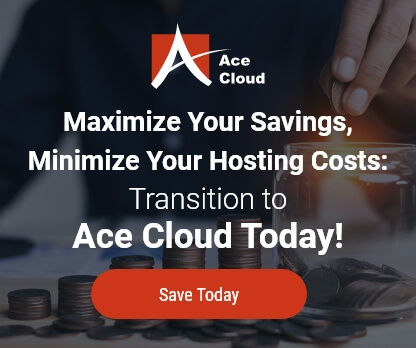User Adding and Assigning Permission in QuickBooks
Before we actually begin with the remedy, please keep in mind that only the QuickBooks Administrator can perform this task.
Follow the underlying steps:
User Addition:
Step 1 – Go to the ‘Company’ menu and then click on ‘Set up Users and Passwords’.
Step 2 – After that, navigate to the ‘Set up Users’ option.
Step 3 – Click on ‘Add User’.

Assigning a user name and password:
Step 1 – Enter the name of the person in the User Name field.
Step 2 – Enter a password in the Password field and again in the Confirm Password field.
Step 3 – Click Next.
Step 4 – Choose whether this person will have access to selected areas of QuickBooks or all areas of QuickBooks.
Step 5 – Click Next.
Step 6 – If you granted access to all areas of QuickBooks, you have no more selections to make. Click Yes to confirm that you want this person to have full access.
Step 7 – Click Finish to complete the setup process.
Step 8 – If you are selecting the areas the user has access to, make your selections in the window. Click Next to go to the next window.
Step 9 – When the Changing or Deleting Transactions window opens, click yes to the first question if you want the user to be able to edit and delete transactions in addition to creating them, and then indicate whether you want the user to have access to transactions from prior accounting periods.