QuickBooks 2019 Desktop is here with some new features and improvements. Are these new features good enough to upgrade to the new version? Well, you can decide that by comparing between the previous and the latest versions of the software.
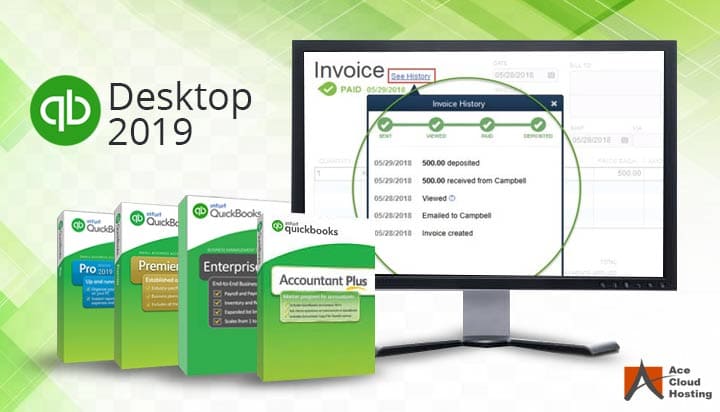 The new version has made some minor improvements in the Invoice, Pay Bills and Inventory section. It also enhances the condensation of company file, vacation/sick time feature and lets you transfer credits among different jobs.
The new version has made some minor improvements in the Invoice, Pay Bills and Inventory section. It also enhances the condensation of company file, vacation/sick time feature and lets you transfer credits among different jobs.
All the features mentioned are available with QuickBooks Pro, Premier, Accountant 2019 and Enterprise 19.0.
1. The Invoice Tracker
In the new version of QuickBooks desktop, you can check the status of the invoice by clicking on the “See History” button. The “See History button” is displayed on the INVOICE page.
You can now track the invoice through its journey from sending the invoice to the customer to depositing the amount. As per the status, the invoice can be Sent, Viewed, Paid or Deposited.
- Sent – The status of the invoice changes to Sent when you email the invoice to the customer.
- Viewed – When the customer views the invoice, the status of the invoice changes to Viewed. However, if you view the invoice by accessing your sent mail, the status of the invoice still shows Viewed which can be misleading.
- Paid – It shows that the customer has made payment for your invoice. If the customer pays less than the full amount due, the status shows Partially Paid.
- Deposited – This status shows that you have added the payment to the “Make Deposit” section.
2. Credit Transfer Between Jobs
This new feature in QuickBooks Desktop 2019 enables you to transfer credits between different jobs. If you have multiple jobs, you can now transfer the available credits from one job to make payment for the other.
Hence, if you have over paid for a job and the other job requires payment, you can simply transfer the amount from one job to another. Once the credit is applied, you can undo the transfer by making general journal entries only.
3. Highlighted “Go to Pay Bills” Button
While writing a check for an unpaid bill, the dialog box that suggests you to “Work in the Pay Bills window” has the “Go to Pay Bills” button highlighted instead of the “Write Your Check” option. In the earlier versions, it was the other way around. The change is implemented to encourage the users to go to the “Pay Bills” window as it is a more streamlined process.
4. The Vendor Filter
In the “Go to Pay Bills” option, you can now filter the bills by the name of the vendor. It is a welcome change as previously you had to sort out the bill through a long list of vendors.
5. Show Inactive Items in Inventory Reports
The inactive items can now be displayed on the inventory reports. Whatever may be the case, certain items have a quantity on hand but are still marked as inactive. In such cases, these items do not show on the inventory list. In the QuickBooks 2019 version, an “Include Inactive” option is included so you can view the full inventory including the ones that are set as inactive.
6. Added Feature in Condense Data Option
QuickBooks desktop has a new option in the Condense Data feature. It lets you remove the audit trail which reduces the size of the company file. The audit trail is the file that contains information about the changes made to the company file and the use responsible for the changes.
Using this option lets you keep all the transactions by only deleting the audit trail. It also tells you the amount by which your file size will be removed.
7. Improved IIF Import Feature
The new IIF import feature lets you import IIF file with the number of failed transactions. When you click on the “Import IIF” option, a summary is displayed showing the numbers of successful and failed Lists as well as Transactions.
You can now select the “Review Now” button to fix the errors. By clicking on “Review Now” a file containing the details of all the failed transactions is displayed.
You can analyze the causes of failed transactions and fix them. In the previous version, the file had to be checked manually for any errors. You can re-import the file after correcting the errors. This feature works in the multi-user mode. If you do not want to review, you can use the “Import it for me. I’ll fix it later” option.
8. New Vacation/Sick Tracking Feature
The Vacation/Sick Tracking feature is used to set the sick or vacation limits of the employees. If the employee exceeds the limits of the sick time, the QuickBooks prompts you that the employee has used more sick time than the total available. If you click on the “Yes” button, the available sick time shows a negative value.
Moreover, in the employee paystub, the total sick/vacation time is divided into three fields – Accrued, Used and Available. It clarifies the status of the sick time for each employee.
9. Easy Upgrade
The new QuickBooks 2019 Upgrade is easy to install. The user has the option to keep the older version of QuickBooks and is recommended by QuickBooks. In the earlier version, the user was not able to see their QuickBooks file in the QuickBooks portal. However, in the latest version, you can see the files in the No Company File Open Window.
10. Simple Migration to Another System
The new version of QuickBooks makes it very simple to move QuickBooks from one computer to another.
- Connect a USB flash drive to the computer with the files. QuickBooks will ask for a one-time password for the operation. Set the password and click on “Continue”.
- The files are copied into the flash drive. The space required on the flash drive is also mentioned. Once the files are copied, QuickBooks shows a message showing it has copied all the files.
- Just put in the flash drive into the computer you want the files to be copied. Enter the one-time password you set earlier and click on “Let’s Go”.
If you are looking for an upgrade from the previous version to the QuickBooks Desktop 2019 version, you can contact our support team to know your license eligibility.
To know more about these new features and how you can upgrade to QuickBooks Desktop 2019 version, you can contact our solutions consultant.
Ace Cloud Hosting is a QuickBooks Solution Provider which means we provide genuine and original licenses of QuickBooks. With us you can buy the latest version of QuickBooks Desktop or its free hosting trial, you can initiate the chat or phone call to get in touch with our sales representative.
Being an Intuit authorized commercial host, Ace Cloud Hosting can also offer licenses on lease for QuickBooks desktop hosting solutions.

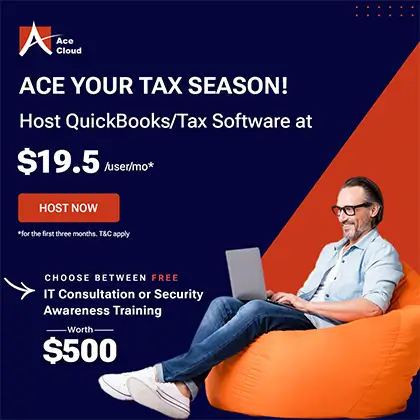







Comments (1)
I personally feel that this is a traditional QuickBooks Desktop version only in a different wrapping. There is not much difference just with some minute feature additions.
It is not super easy to transfer from Microsoft but once you figure it out, it’s not so bad especially for small businesses.